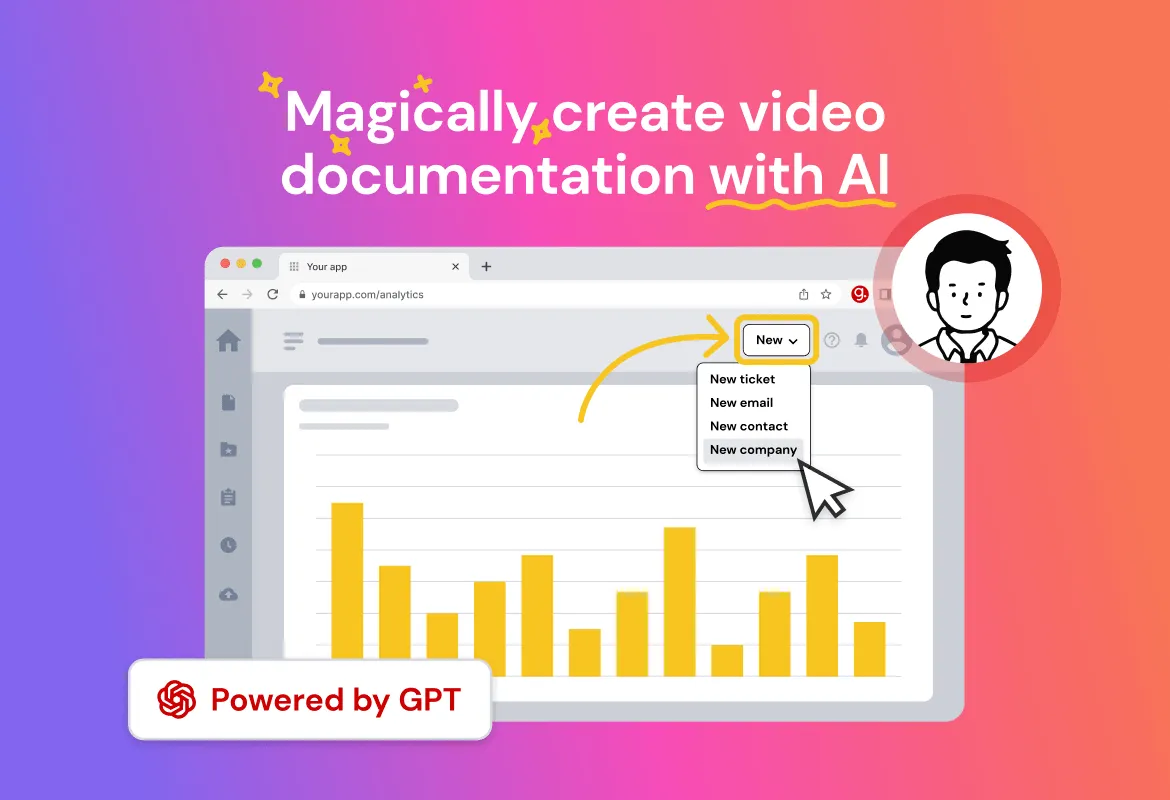How to Make An Instructional Video with Screen Recording
Explore the digital learning revolution fuelled by screen recording—understanding its pivotal role in reshaping instructional video content delivery.
Published March 21, 2024.

Screen recording plays a key role in making instructional video content because it allows for a visual demonstration of processes, software tutorials, and step-by-step instructions. Illustrating actions on a screen can help engage viewers better than plain text instructions. This ultimately makes it easier for your audience to follow along and understand complex concepts.
In this article, we'll offer expert tips on how to record your screen in an instructional video to achieve the desired outcome, along with platforms you can use to streamline your editing workflow.
What is Screen Recording?
Screen recording involves capturing the content displayed on your computer or device to produce a video recording. The process often includes audio and is commonly used to create tutorials, demonstrations, presentations, or recording gameplay.
Many tools are user-friendly, making it easy for beginners to create professional-looking instructional videos without extensive technical knowledge. Some screen recording software allows you to select a thumbnail for the video cover. This feature lets you create an appealing preview that attracts viewers and encourages them to click and watch.
» Check out the ultimate guide to the top video screen recorders
Benefits of Using Screen Recording for Training Videos
Screen recording enhances the overall learning experience, providing various benefits such as:
- Dynamic Engagement: Screen recording keeps the audience attentive and actively involved in the learning process. This addition to instructional videos makes it easier for them to stay interested and understand the information.
- Precise Visual Communication: By controlling what your audience sees and demonstrating specific actions on the screen, you can effectively convey your message and train others on software or processes.
- Enhanced Knowledge Retention: Well-produced recordings not only improve audience engagement but also enhance knowledge retention.
- Accessibility and Inclusivity: By carefully considering recording settings, preparing scripts, adding annotations, editing, and sharing your videos, you ensure high-quality content accessible to a diverse audience. This can include people with visual or hearing impairments, learning disabilities, or those who may not speak the primary language of the video.
» Explore an expert guide to recording screen videos in Chrome with guidde
How to Record a Screen for An Instructional Video
To ensure a smooth and effective screen recording process, you should start preparing your desktop or workspace by closing unnecessary applications to avoid interruptions and notifications affecting the recording. Next, organize your desktop icons for visual appeal to ensure a clutter-free background if it's visible during the recording. Then, adjust display settings for optimum visibility. Lastly, check your audio input and output settings.
The process varies depending on the software you're using. Built-in options are available for both Windows and Mac systems, for example:
For Windows
You can utilize the Windows Game Bar by pressing the Windows logo key and G on your keyboard. From there, you can access the Capture widget to start and stop recording, with options for editing afterward.
» Want to record a screen video in Edge? See a step-by-step guide on doing it with guidde
On a Mac
QuickTime provides a similar function. Opening QuickTime and selecting "New Recording" allows you to choose recording options, such as displaying the mouse cursor and initiating the recording by clicking the red button. It also lets users record the entire screen or specific portions by dragging.
Purpose-built Software Options
Other dedicated software options like guidde, Camtasia, and Loom provide tutorials and functionalities for screen recording. These tools offer flexibility and features tailored to all your recording needs.
Choosing Screen Recording Software for Training Videos
When creating instructional videos, the type of screen recording software you choose significantly impacts the final product and workflow.
Here are some key factors to consider to ensure the software aligns perfectly with your needs:
- Ease of Use: Ensure the software is compatible with your operating system, be it Mac or PC.
- Recording Quality Options: Assess available recording quality options, including high definition and potentially even 4K if needed.
- Editing Features: Investigate whether the software offers editing features or if you'll need a separate program for post-production.
Note: Powerful options like guidde simplify your workflow with intuitive screen recording tools and enable you to explain even the most complex concepts using AI-generated video documentation effortlessly.
Best Practices: Elevate Your Training Videos
Preparing a Script
Scripts provide structure and flow to your instructional videos. Preparing one ensures all key points are covered, helps maintain focus, and reduces errors during recording, making post-production editing smoother. They are particularly valuable if you're uncomfortable in front of the camera or need structure to convey your message effectively.
Using Visual Aids
Visual aids like graphics, motion graphics, diagrams, and overlays can be incorporated into your training video in editing to reinforce understanding. These techniques help ensure that viewers grasp essential concepts and follow along effectively. Additionally, closed captioning options for accessibility should be considered, such as including subtitles or utilizing built-in features on digital platforms.
Sharing Screen-Recorded Training Videos
To export and share your screen-recorded instructional videos, it's important to choose appropriate file formats. Common formats include MP4, which is suitable for web, social media, mobile platforms, and MOV files, commonly used on Macs. Providing transcripts further enhances accessibility for a diverse audience.
Note: Tailor your export settings based on the specific platform where you intend to share the video to ensure it's compatible with your audience's viewing experience.
» Discover how to create easy step-by-step video guides
Unlocking Powerful Training with Screen Recording
Screen recording for instructional videos revolutionizes content delivery, offering a dynamic learning experience like never before. Moreover, it provides a platform for fostering creativity and innovation in instructional design, allowing educators to experiment with diverse teaching methods and techniques.
By boosting knowledge retention, screen recording elevates passive learning experiences. Explore user-friendly software options like guidde. to streamline your workflow and harness the full potential of this valuable tool.