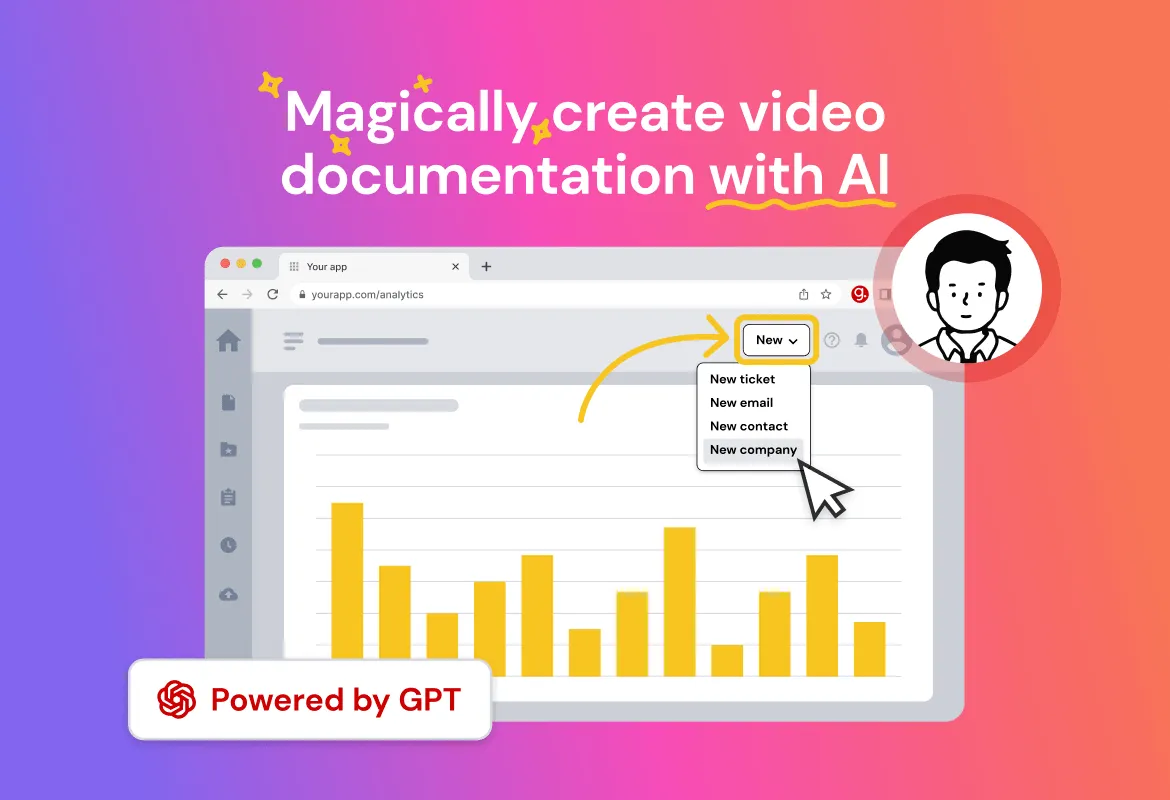7 Best Ways to Create an Instructional Video: From Concept to Completion
Captivate and educate your audience with instructional videos that deliver value and leave a lasting impression.
Published April 23, 2024.

Why tell people how to do something when you could simply show them with an engaging instructional video? Considering 65% of people are visual learners, video is an important format when it comes to relaying sometimes complex topics in an easy-to-follow, digestible way.
But training videos can be tricky to make, and they'll fall flat if not executed well. You don't need a whole visual production studio to create an impactful instructional video. From pre-production to post-editing tips—and with a dose of AI help—we'll show you how you can master the art of instructional videos.
7 Best Ways to Create an Instructional Video
1. Understand Your Target Audience
The difference between an instructional video that loses viewers three seconds in and one that keeps them hooked until the end? Tailored content. By knowing your audience's background knowledge, you can tailor the video's complexity to their level.
ou'll avoid going over their head with jargon or assuming too much prior knowledge, but you also won't bore them with overly basic explanations. Plus you can also incorporate their preferred ways of learning.
» Learn how to build instructional videos to educate your customers
2. Put Effort Into Pre-Production
Pre-production sets up a project for success. It involves creating a storyboard or scene-by-scene outline. This helps generate creative ideas and provides a structure for the video. Writing a script improves the learning effectiveness of training videos by logically arranging content and engaging the audience with eye-catching graphics.
Another aspect of pre-production is choosing equipment. Budget, technical expertise, and desired production quality should be considered for appropriate cameras, microphones, lighting arrangements, and screen recording software.
Note: Creating professional training videos takes planning and execution, but the payoff is significant. You get clear, engaging content that educates your intended audience.
3. Capture Clear Footage and Audio
Minimize background noise by filming in a quiet area or blocking out background traffic to ensure clear and easy-to-understand audio. Keep microphones close to the subject for clear voice capture.
Consider using a teleprompter for scripted content to maintain a natural flow and keep the presenter's eyes on the camera. When editing, ensure sharp focus by sticking to the script, removing unnecessary pauses or mistakes, and keeping the video concise and focused.
4. Enhance Visual Appeal
Studies show people retain information better when presented visually. A visually appealing video grabs attention and keeps viewers engaged. It breaks up the monotony of spoken instruction and makes the learning process more enjoyable.
But don't overload your video with flashy graphics. Use charts, diagrams, and animations strategically to highlight key points. Ensure they are clear, easy to understand, and complement your narration.
And don't forget about accessibility: include closed captions that accurately reflect the spoken content. This is key for viewers who are deaf or hard of hearing, and can also benefit those learning the language or watching in noisy environments.
5. Edit for Clarity and Engagement
The raw footage you capture might contain rambling explanations, unnecessary pauses, or even mistakes. Editing allows you to tighten up the video, remove any fluff, and ensure a clear and concise flow of information.
Editing lets you control the pace of your video. You can remove long pauses that kill momentum, or rearrange segments to build towards a climax (like demonstrating the final result).
What to Look for During Editing:
- Clarity of Audio and Video: Ensure the audio is clear and easy to understand. Adjust levels if necessary. Video quality should be good enough for viewers to see details.
- Pacing: Does the video feel slow or rushed? Editing allows you to find a comfortable pace that keeps viewers engaged without feeling overwhelmed.
- Flow and Transitions: Transitions between cuts should be smooth and logical. Consider using fades, wipes, or even short animations to create a polished feel.
- Length: Instructional videos shouldn't be too long. Tight editing helps keep the video concise and focused, maximizing viewer retention.
6. Test Educational Videos With Intended Audience
Select a small group of stakeholders and/or people within your target audience and analyze the customer feedback you get in response to learn about the overall effectiveness of the training before implementing it on a wider scale.
This allows you to perform quality assurance checks before finalizing the video to be absolutely sure of the technical functionality. It's the final check before you share it with your greater audience.
» Find out how AI can help you analyze customer feedback efficiently
7. Share Your Instructional Video
Once your instructional video is polished, it's time to get it in front of your target audience! Here's how:
- Reach your audience: Upload your video to platforms frequented by your target audience. This could be YouTube, social media channels, or your company's internal learning management system (LMS).
- Platform choice matters: The best platform depends on the audience you're after. Consider YouTube for general audiences, social media for broader reach, or your internal LMS for employee training.
Pro tip: Platforms like guidde leverage AI to record your screen and create step-by-step guides at the click of a button. Editing is also made easier with AI-powered transcriptions, saving time and effort.
» Discover how to create easy step-by-step video guides
That's a Wrap on Your Instructional Video
Creating impactful instructional videos requires planning, but the rewards are significant. Focus on putting effort into your video quality with pre-production and scriptwriting. After that, you can use tools like guidde to help you create instant step-by-step instructions from your video.