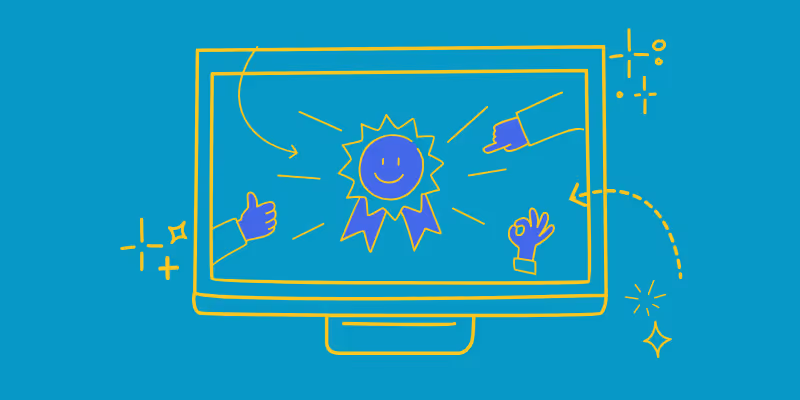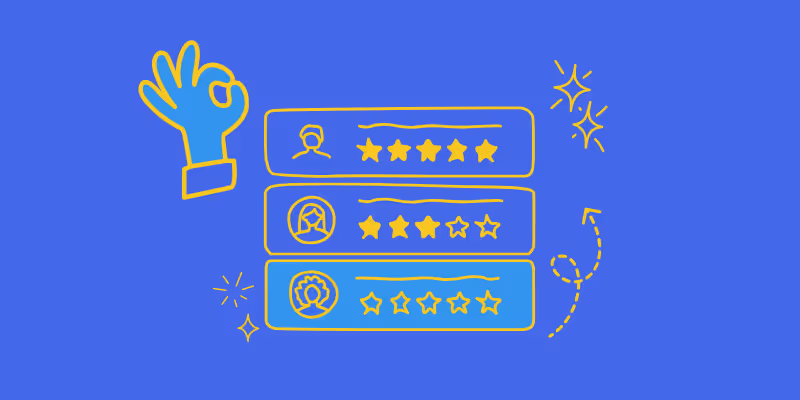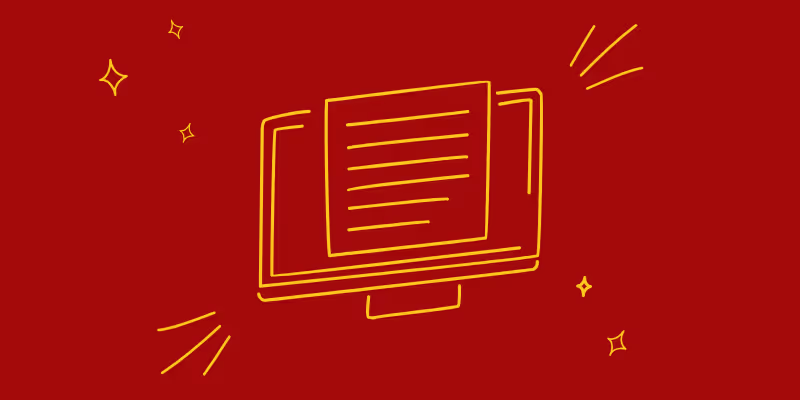How to lock cells in google sheets
When you google "How to lock cells in google sheet" the first result will be a long documentation by google.
The simple explanation to how to lock cells in google sheet would be: To lock cells on Google Sheets, first, select the cells that you want to lock. Next, right-click on the selected cells and select "Protect range" from the drop-down menu. In the protection panel that appears, you can then assign a password to the locked cells and set other options, such as allowing certain users to edit the locked cells or allowing users to sort and filter the data in the locked cells. Once you have set the appropriate options, click "Save" to lock the cells. To unlock the cells later, simply repeat the process and remove the password protection.
What if you could watch a 20 second video instead? or read a step-by-step instruction guide with screenshots?
Some people prefer to read the documentation, we think you should cater to what your audience prefers. With Guidde, you capture your flow once and we generate both video and documentation options. You can use our smart copy option and embed both the video and the text and images into your prefers knowledge base or any platform that can prsent our code.
Just like the example below: