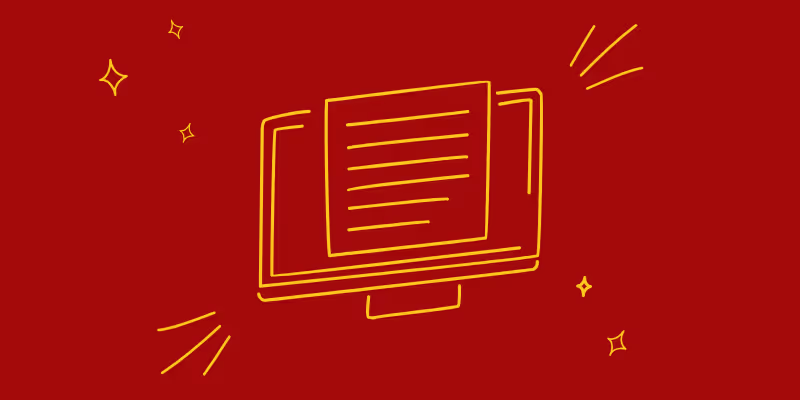Master the Art of Communicating with Product How-To GIFs in Gmail
In today's digital age, communication has become more visual than ever before. With the rise of GIFs, people are using visuals to express their emotions and convey their message effectively. As a product owner or marketer, it's important to leverage the power of visuals to communicate with your customers.
One way to do this is by using product how-to GIFs in your Gmail communications. In this article, we'll explore how to master the art of communicating with product how-to GIFs in Gmail and enhance your communication strategy.

Why Use Product How-To GIFs for Gmail Communication
Product how-to GIFs have revolutionized the way companies communicate with their customers. With the growing need for quick and effective communication, GIFs provide a concise and visual way to explain complex processes. In today's fast-paced world, users are less likely to spend time reading lengthy product manuals or support articles.
That's where how-to GIFs come in handy. They offer a visually appealing and interactive format that can capture a user's attention within seconds, and guide them through product features or processes in a step-by-step manner. This not only increases user satisfaction but also helps reduce the number of support requests, freeing up time for your support team to focus on other pressing issues.
Additionally, how-to GIFs can be more effective than written instructions, especially for visual learners. By including these types of GIFs in emails, you can increase the chances of successfully conveying important information to their audience. Finally, using how-to GIFs in emails can also enhance the overall aesthetic of the email, making it more visually appealing and memorable.
Creating Captivating Product GIFs for Gmail
To create attractive product GIFs for your Gmail communication with Guidde, first you need to make an account with Guidde and install Guidde’s browser extension (see how to do so in this article). After this, follow the prompts to make your first video guide.
How to Embed Product GIFs in Your Gmail Messages with Guidde
Now that you have made your how-to video on Guidde, you don’t need to take any more steps to convert your video into a GIF - Guidde will do it automatically when you do one of the following actions to embed your product GIF into a Gmail email. Make sure that you have downloaded the Guidde browser extension to be able to do the following steps.
Option 1
- Open your Gmail account
- Click ‘Compose’ for a New Message box to pop up
- Click on the red Guidde logo at the bottom of the New Message box, which sits between the Send button and the Attach symbol.
- Click ‘Insert Last Guidde’ to insert a GIF of the Guidde video you most recently made.
- OR, click ‘Find a Guidde’ to search in your library of guides you have made with Guidde.

Option 2
- Sign into Guidde and go to the My Guides page from the left hand side
- Hover your mouse over the guide you would like to share and click the three buttons in the top right corner of the guide
- Click Share
- Click ‘Copy GIF’
- Then go to your Gmail account and click Compose to write a new email
- Paste the GIF into the email by clicking CTRL+V (or CMD+V for Macbooks), or right click and select Paste

Tips for Improving Gmail Open Rates with Product GIFs
Email marketing is a powerful tool for businesses to connect with their customers and drive sales. However, with the high volume of emails people receive daily, it can be challenging to grab their attention and entice them to open your email. One effective way to increase your Gmail open rates and engage your audience is by incorporating product how-to GIFs into your email marketing strategy. But how can you make sure your product GIFs are effective and engaging? Here are some strategies to enhance your Gmail open rates with product GIFs:
- Use an engaging subject line: Your subject line is the first thing your audience will see, so make sure it stands out. Using an engaging subject line that includes emojis or creates a sense of intrigue can increase the likelihood of your email being opened.
- Make your product GIF the focal point: When using product GIFs in your email, make sure they are the primary focus. Keep the text concise, and make the product GIF the star of the show. This will make it easier for your audience to understand the product or process you're showcasing.
- Experiment with GIF size, style, and placement: There is no one-size-fits-all approach when it comes to using product GIFs in your emails. Experiment with different sizes, styles, and placement to determine what works best for your audience. This could include using a larger GIF for more impact or placing the GIF higher up in the email to ensure it's seen.
- Regularly evaluate your campaign success: It's essential to regularly evaluate the success of your email marketing campaigns and adjust your content accordingly. Use metrics such as open rates, click-through rates, and conversion rates to determine what's working and what's not. This will help you refine your email marketing strategy and continue to improve engagement with your audience.
Using How-To GIFs to Enhance Customer Support Emails
Adding how-to GIFs to customer support emails has become a popular trend in recent years, as it provides an easy-to-understand visual guide that can be quickly consumed by users. This approach not only reduces the need for lengthy textual explanations but also makes the overall experience more enjoyable and effective for the customer. It's essential to ensure that the GIFs illustrate each step clearly and concisely, so users can easily follow along.
Moreover, adding brief captions to the GIFs can further enhance their understanding and effectiveness. By catering to the needs of visual learners, you can speed up the problem-solving process and improve customer satisfaction.
Ideal GIF Size and Dimensions for Gmail Compatibility
For optimal Gmail compatibility, aim for a GIF size under 2MB and dimensions around 600x400 pixels. This ensures faster loading times and displays the image correctly across various devices, including mobile gadgets.
Guidde’s GIFs are automatically sized to be compatible with Gmail (including mobile devices), so you don’t need to resize them. Just copy and paste, or embed the GIF in your email, and you’re ready to go.
Schedule and Automate Gmail Product GIF Campaigns
Here are some ways to cut down on time-consuming manual processes when using Gmail product GIFs in your email campaigns:
- Use email platforms like Mailchimp or HubSpot to schedule and automate your campaigns.
- Adjust your content accordingly based on the data you collect.
- Use automation to send triggered emails based on user actions.
- Test and optimize your campaigns to improve engagement and conversion rates.
- Utilize segmentation and personalization to send targeted emails to specific groups of users.
By using these strategies, you can save time and improve the effectiveness of your Gmail product GIF campaigns.
Analyzing Your Product How-To Gmail GIFs Campaign Success
Consistently evaluate the performance of your Gmail product GIF campaigns using key Evaluating the performance of your Gmail product GIF campaigns is critical to the success of your overall email marketing strategy. By consistently monitoring KPIs such as open rates, click-through rates, and conversions, you can gain valuable insights into the effectiveness of your campaigns. These metrics provide an indication of the engagement and interest levels of your audience and allow you to make data-driven decisions on how to improve your campaigns.
To make the most of your data, it is essential to use analytics tools that provide detailed insights into your campaign's performance. Platforms like Mailchimp, HubSpot, and Constant Contact offer advanced analytics that allow you to track key metrics and gain a deeper understanding of your audience's behavior. For instance, you can see the number of people who opened your emails, clicked on links, and even made purchases as a result of your campaign.
With these insights, you can identify areas of improvement and adjust your strategies accordingly. For instance, if you notice a low open rate, you may need to re-evaluate your subject lines to make them more engaging. If your click-through rate is low, you may need to experiment with different types of product GIFs or adjust their placement in your emails. By making data-driven decisions, you can optimize your Gmail product GIF campaigns and improve their effectiveness over time.
Final Thoughts
Embedding product how-to GIFs into Gmail is simple and only takes a few steps with Guidde. Sign up to Guidde and start making your how-to GIFs today.