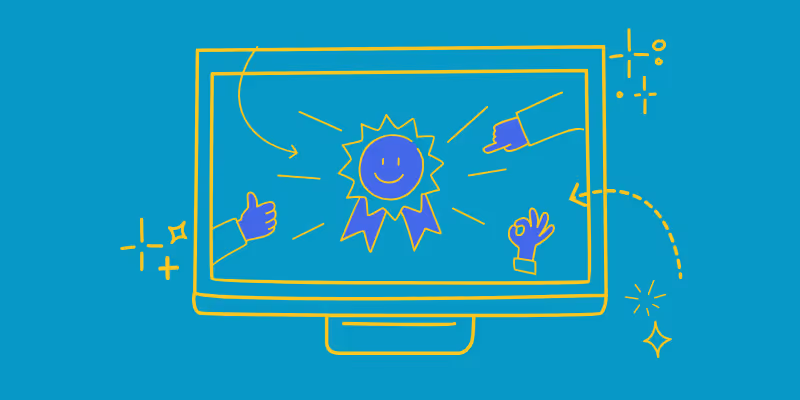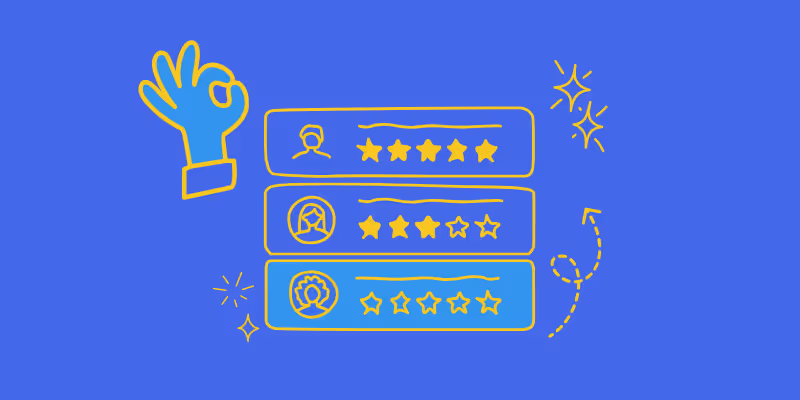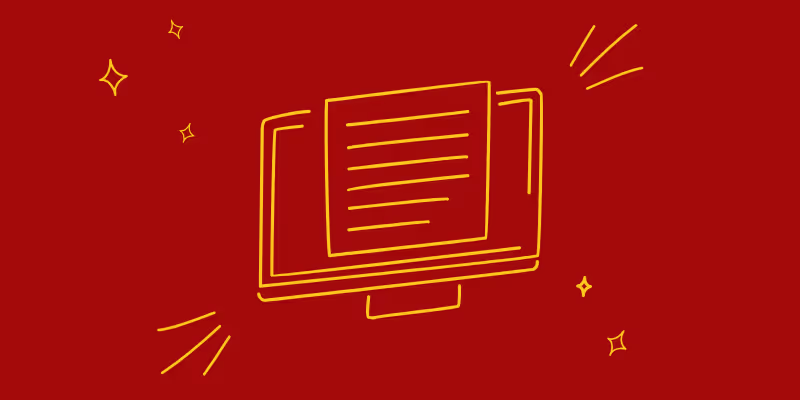Communicating Product How-To Instructions Using GIFs on Slack
Effective communication is essential for any team to function efficiently and achieve its goals. However, traditional methods of communication, such as text-based instructions, can sometimes fall short when it comes to explaining complex processes or demonstrating product features. This is where GIFs come in.
In this article, we will explore how to effectively use GIFs to communicate product how-to’s on Slack, enabling seamless collaboration and improved knowledge sharing within your team.
The Power of Product How-To GIFs in Slack
GIFs offer the advantage of combining visuals and motion to provide clear and concise demonstrations. When used on Slack, they add a dynamic element to conversations, making it easier for team members to understand and replicate processes. Leveraging product how-to GIFs facilitates effective communication by breaking down complex tasks into actionable steps, resulting in increased productivity and enhanced collaboration.
One of the key benefits of using GIFs for product how-tos on Slack is that they simplify knowledge sharing. GIFs break down complex tasks into step-by-step instructions, reducing the need for lengthy explanations. Team members can quickly refer to GIFs whenever they require clarification, saving time and promoting self-service learning. This collaborative environment fosters teamwork and boosts productivity.
Benefits of Communicating with Product How-To GIFs on Slack
Utilizing GIFs to communicate product how-tos on Slack offers numerous benefits:
1. Visual and Engaging Communication
GIFs allow for visual and engaging communication, making it easier for team members to follow and understand complex processes. The dynamic nature of GIFs enhances attention and retention, resulting in better knowledge acquisition.
2. Improved Collaboration
By simplifying knowledge sharing and promoting self-service learning, GIFs facilitate collaboration within a team. Team members can quickly refer to GIFs whenever they require clarification, reducing the need for lengthy explanations and promoting productivity.
3. Increased Productivity
By breaking down complex tasks into actionable steps, GIFs enable team members to complete tasks more efficiently. This results in increased productivity and improved workflow.
4. Enhanced Learning
GIFs promote self-service learning, allowing team members to learn at their own pace and on their own terms. This fosters a culture of continuous learning and improvement, resulting in enhanced knowledge and skills.
Best Practices for Communicating Product How-To Instructions Using GIFs on Slack
To maximize the effectiveness of using GIFs for product how-to instructions on Slack, consider the following best practices:
- Keep it Short and Focused: GIFs are most effective when they are concise and focused on a specific task or concept. Avoid overwhelming team members with lengthy GIFs and focus on one topic at a time.
- Use Captions and Text: Although GIFs are visually informative, adding brief captions or text overlays can provide additional context and clarity.
- Use Humor and Creativity: Injecting humor and creativity into your GIFs can make them more engaging and memorable. However, ensure that the humor aligns with your team's culture and values.
- Organize GIFs in Channels: Consider creating dedicated channels for different product how-to GIFs to make them easily accessible for team members when needed.
- Encourage Feedback and Questions: Encourage team members to provide feedback or ask questions about the GIF instructions. This fosters a culture of open communication and continuous improvement.
How to Create Captivating Product GIFs for Slack with guidde
To begin creating attractive product GIFs for your Slack communication, you'll need to have a guidde account and install the guidde browser extension. The browser extension allows you to seamlessly create video guides with guidde and easily convert them into GIFs.
Follow these steps to get started:
1. Sign Up for guidde and Install the Browser Extension
Head to guidde and create your account. Once registered, install the guidde browser extension, which enables you to record and edit video guides directly from your web browser.
2. Make Your First Video Guide
After installing the browser extension, you're all set to start creating your first video guide. Follow the prompts and instructions provided by guidde to record and edit your product how-to tutorial.
How to Embed Product GIFs in Your Slack Messages with guidde
Once you've created your how-to video using guidde, you don't need to take any additional steps to convert it into a GIF. guidde will automatically handle the conversion for you. To embed your product GIF into a Slack message, make sure you have downloaded and activated the guidde browser extension.
Copy and Paste GIF from guidde's My Guides Page
- Navigate to the My guiddes page by accessing the left-hand sidebar menu.
- Hover your mouse over the guide you wish to share and click the three buttons in the top right corner of the guide.
- Click 'Share' and then select 'Copy Link’ from the options provided.
- Switch to your Slack account and click on the message you want to use.
- Paste the copied link directly into your Slack message by clicking CTRL+V (or CMD+V for Macbooks), or right-click and select 'Paste.'
By following these simple steps, you can communicate product how-to instructions with eye-catching GIFs directly in your Slack messages.
How to Create Captivating Product GIFs for Slack with guidde
To begin creating attractive product GIFs for your Slack communication, you'll need to have a guidde account and install the guidde browser extension. The browser extension allows you to seamlessly create video guides with guidde and easily convert them into GIFs.
Follow these steps to get started:
1. Sign Up for guidde and Install the Browser Extension
Head to guidde and create your account. Once registered, install the guidde browser extension, which enables you to record and edit video guides directly from your web browser.
2. Make Your First Video Guide
After installing the browser extension, you're all set to start creating your first video guide. Follow the prompts and instructions provided by guidde to record and edit your product how-to tutorial.
How to Embed Product GIFs in Your Slack Messages with guidde
Once you've created your how-to video using guidde, you don't need to take any additional steps to convert it into a GIF. guidde will automatically handle the conversion for you. To embed your product GIF into a Slack message, make sure you have downloaded and activated the guidde browser extension.
Copy and Paste GIF from guidde's My Guides Page
- Navigate to the My guiddes page by accessing the left-hand sidebar menu.
- Hover your mouse over the guide you wish to share and click the three buttons in the top right corner of the guide.
- Click 'Share' and then select 'Copy Link’ from the options provided.
- Switch to your Slack account and click on the message you want to use.
- Paste the copied link directly into your Slack message by clicking CTRL+V (or CMD+V for Macbooks), or right-click and select 'Paste.'
By following these simple steps, you can communicate product how-to instructions with eye-catching GIFs directly in your Slack messages.
Final thoughts
Communicating with product how-to GIFs over Slack is a powerful and inclusive way to enhance collaboration and knowledge sharing within your team. By simplifying complex processes, promoting self-service learning, and breaking down tasks into actionable steps, GIFs enable team members to work more efficiently and effectively.
Use GIFs strategically, maintain an updated GIF library, and promote a culture of innovation, inclusivity, and community within your team. By doing so, you can empower your team to achieve their goals and succeed in today's fast-paced and dynamic business environment.