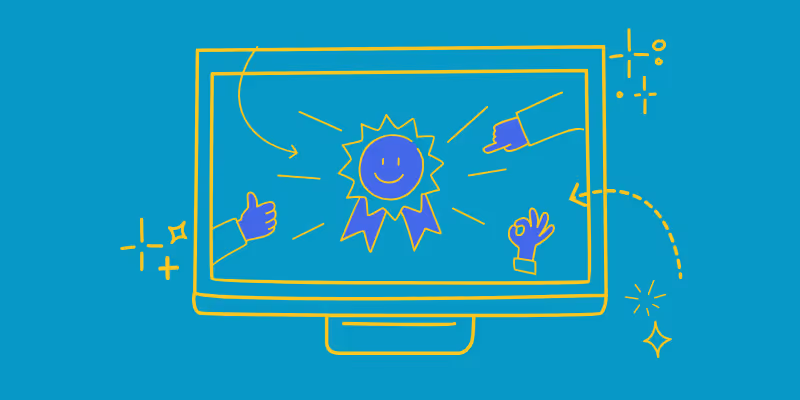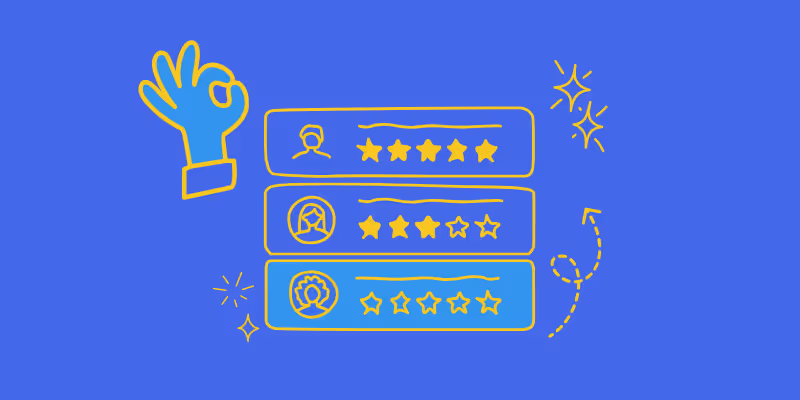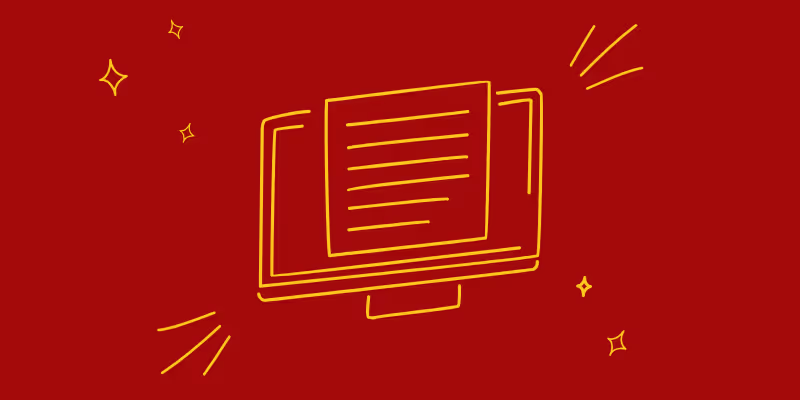How to Organize a Google Sheets by Date
You’re here because you're looking sort by date in Google Sheets, and we’re here to help you do exactly that. Sorting your data in chronological order can be useful when you have a lot of information to analyze. Finding the particular piece of information you're looking for is now simpler than ever.
With that said, we’ll cover three proven methods for sorting data by date in Google Sheets. After you have a chance to review all three, you can pick the one that best meets your needs.
Making your date cells valid
Make sure your dates are formatted correctly before we continue. As a result, you must do following actions:
- Click “Data” at the toolbar
- Then find and select “Data Validation” from the drop down menu
- Select “Date” as the “Criteria”, then click “Save.
- You'll receive a notice if any of the dates are incorrect, so you should amend them immediately.
How to use filters in Google Sheets to sort by date
Use Google Sheets filter feature to quickly arrange your table by date. This is what you do:
- Access your Google Sheet.
- Choose the column(s) you want to sort by date for
- Select “Data” from the toolbar and click “Create a Filter”
- Find and select the filter icon. If you can’t find it, look at the date column. It’s in the top right corner of the header cell.
- Now you can sort A -> Z (most recent date is last) or sort Z -> A (most recent date is first)
How to use the SORT function in Google Sheets to sort by date
Use the SORT function if you want to use the sorted output dynamically. Anywhere you insert the formula, the SORT function's output will show up. Using this formula is as follows:
=SORT (range, sort_column, is_ascending)
range: range you want to sort – for example A1:C9
sort_column: how many columns you want to sort within your defined range
is_ascending: this establishes how the range is sorted. can be true or false
Press Enter once you've finished entering all the necessary data, and your specified range will be adjusted appropriately.
How to use the sort range Feature in Google Sheets to sort by date
Here is the third and final method for sorting your table by date. We’ll use the Google Sheets Sort Range tool. Here’s what you need to do:
- Access your Google Sheet
- Find and highlight the table containing the column you wish to sort by
- Select “Sort range” from the “Data” menu in the toolbar
- Select “Advanced range sorting choices”
- You’ll need to click the “Data has a header row” radial dial
- Find the column you want to sort by the “Sort by” drop down menu
- Decide whether you want ascending or descending order and then select “Sort”
Document the process for your teams
Would it help your internal teams to have this information? Make a how-to video! Guidde can help by creating a guide that describes the process. Guidde is an easy to use tool that helps you create interactive step-by-step guides on any topic. You can generate quality content at scale without any technical knowledge or experience.
If you're a business owner, blogger, or content creator who wants to share your expertise with the world, Guidde is for you. With its simple interface and easy-to-use features, it's the perfect tool for any beginner looking to make their first video.