How to add a Video Branded Cover with Guidde
Enhance your videos with a Video Branded Cover using Guidde.
So now we'll show you how to customize your brand kit To get started, navigate to the "Brand Kit" section within the dashboard/menu on the left-hand-side.
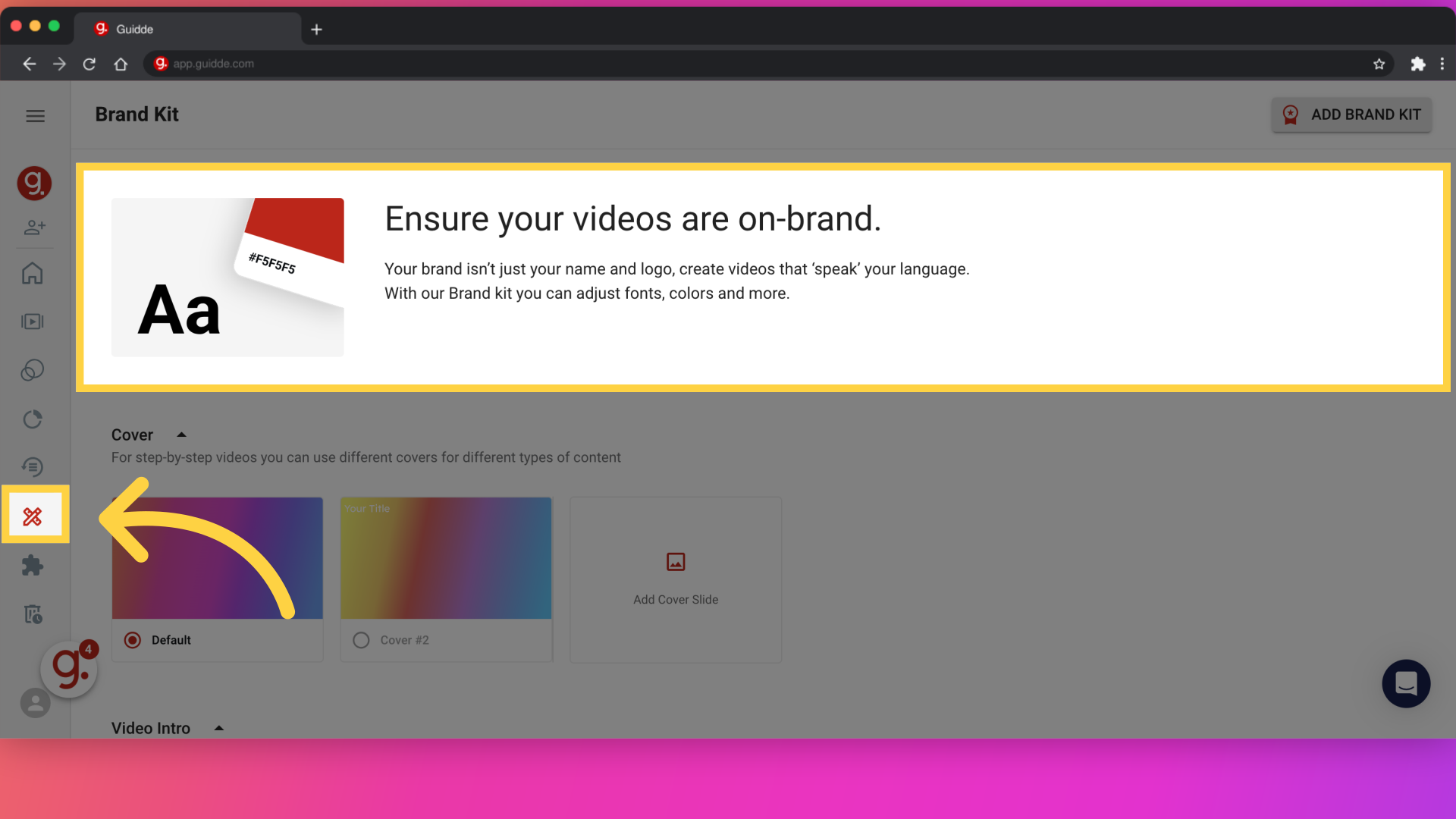
To create a different look for your cover step (the first step that will appear in every video you create) click on the "Add Cover Slide" option.
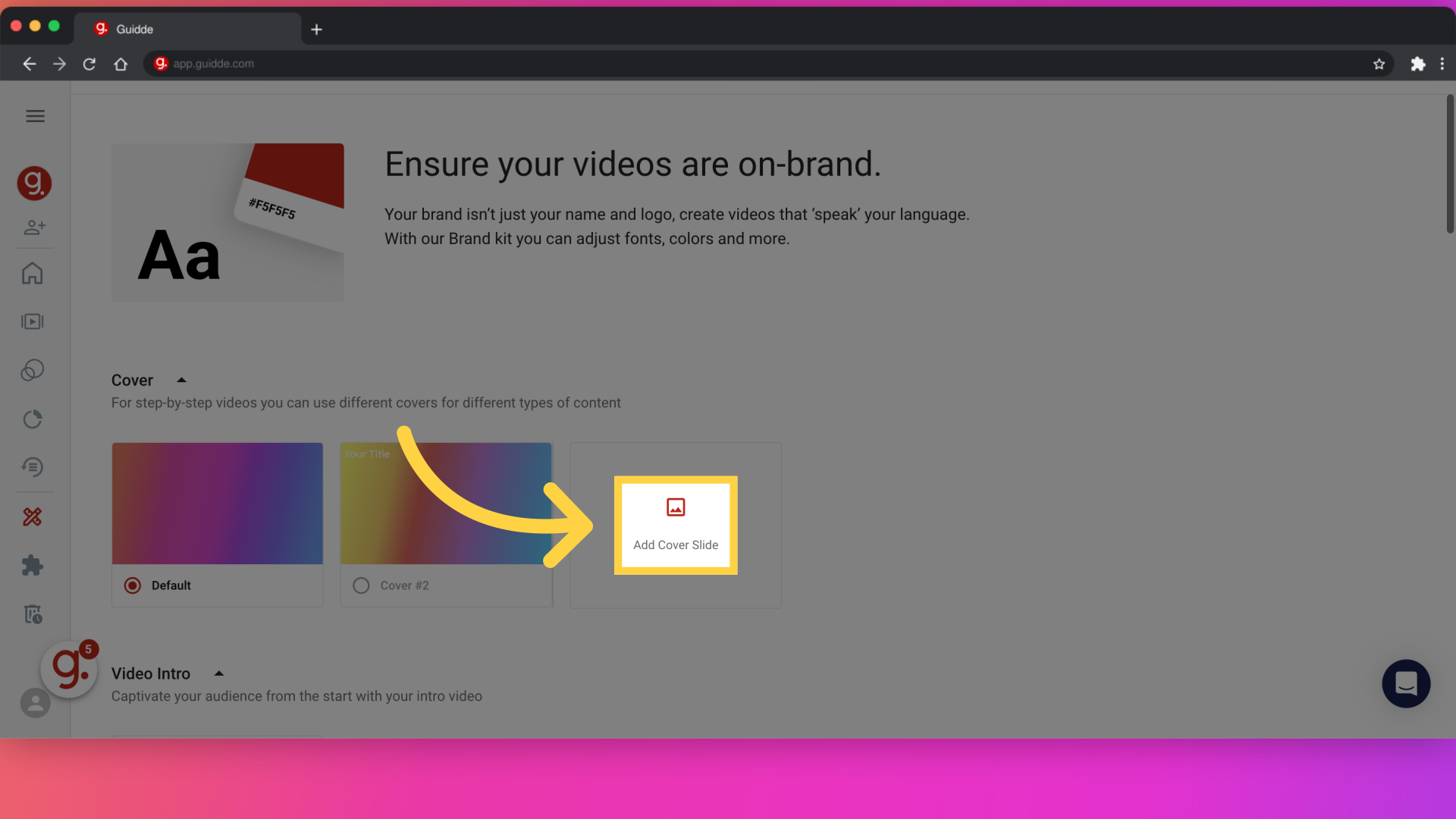
Select the background customization option.
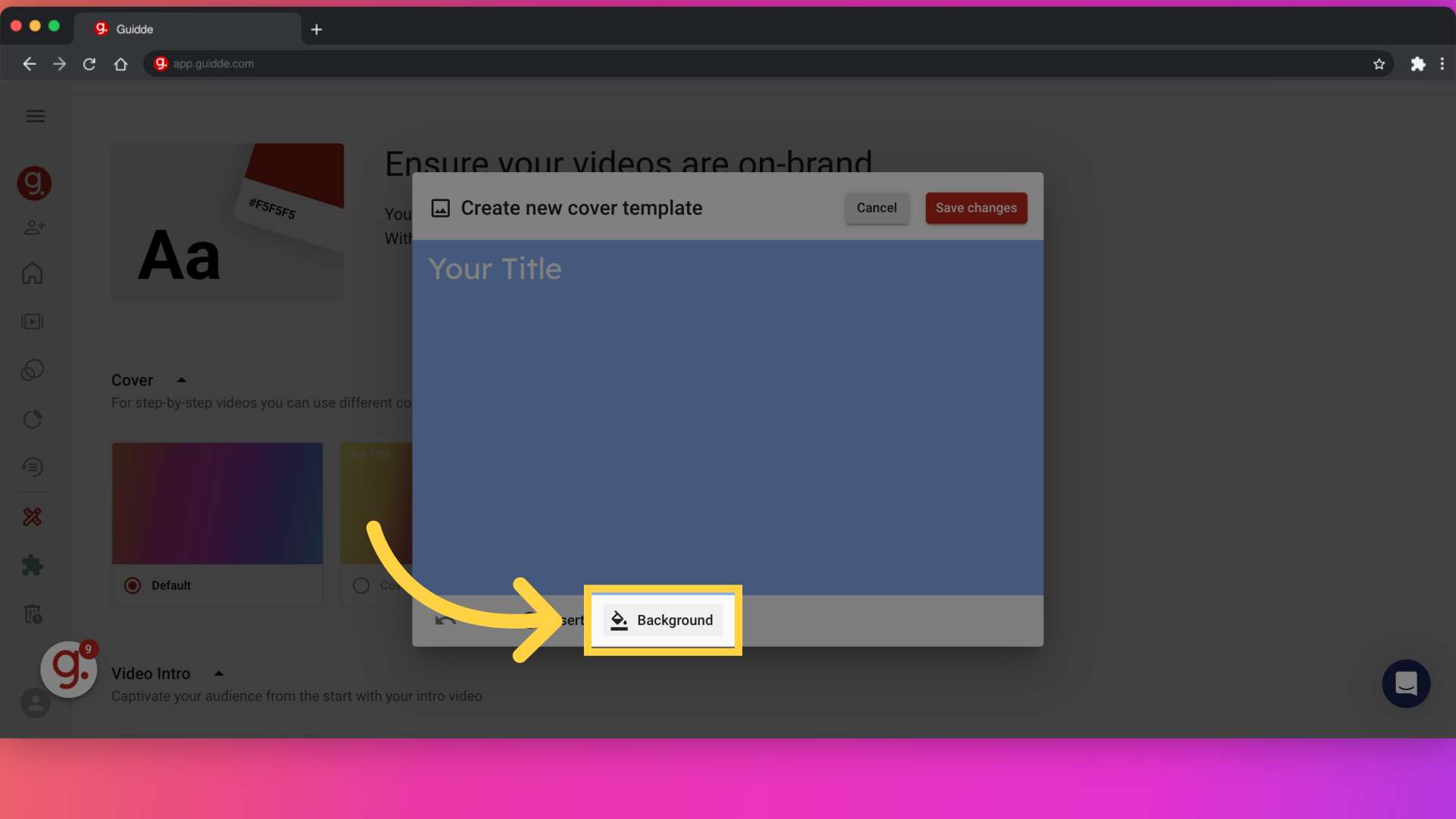
You can select a slick-looking gradient, a single color, a previously used cover background, or upload an image.
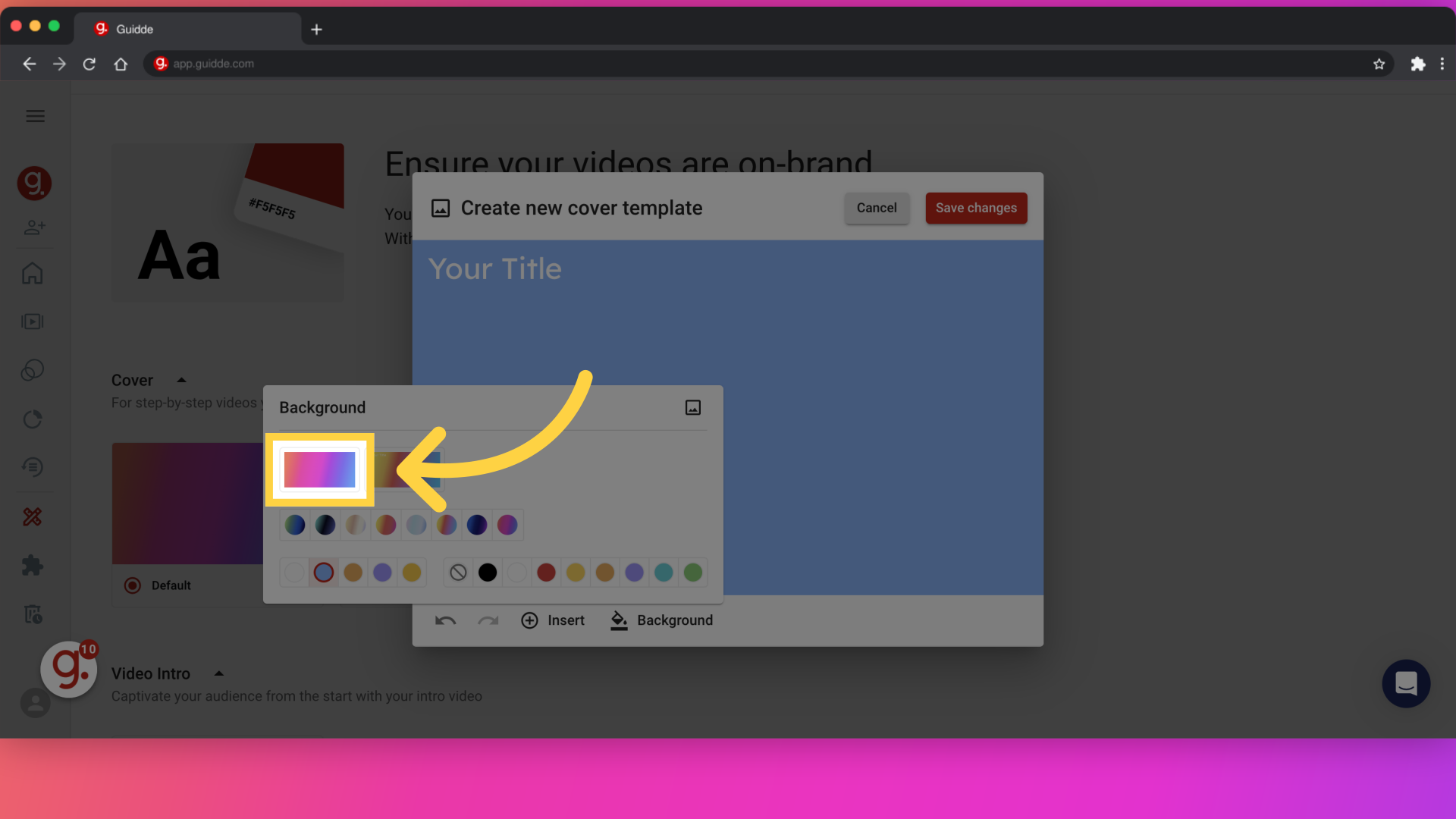
Then save the modifications made to the brand kit.
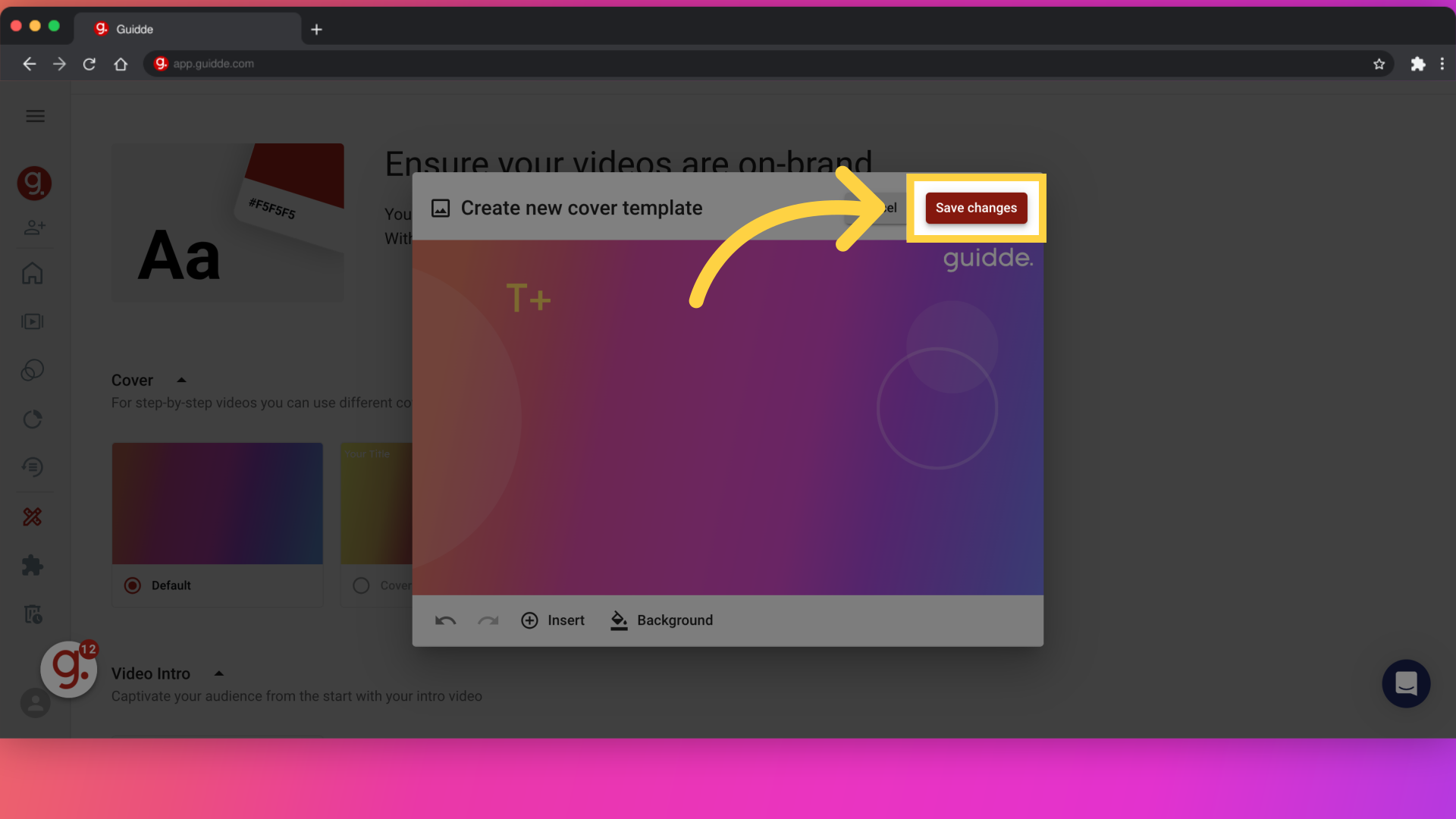
You can also select the ending step for your videos.
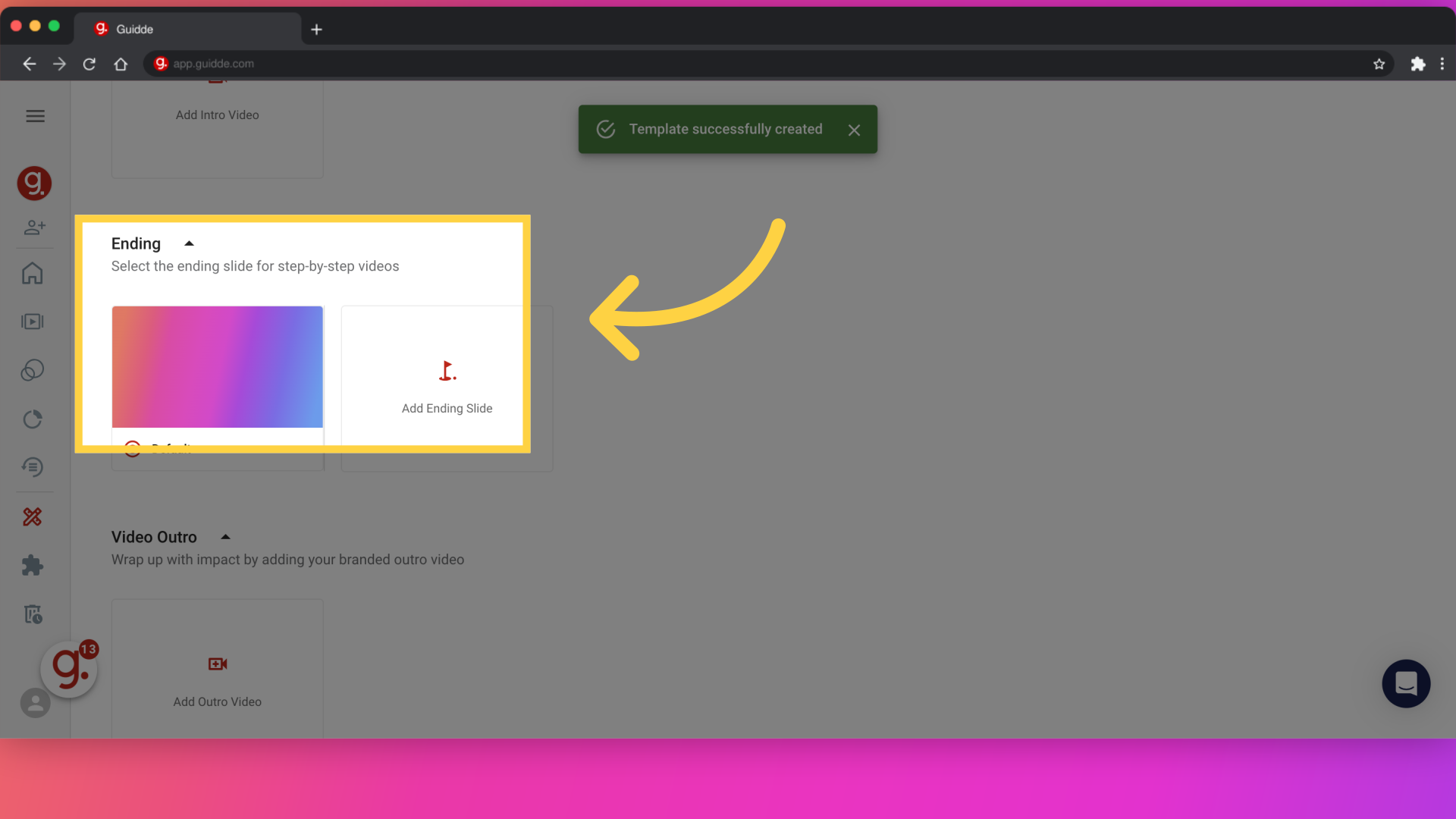
In addition to default cover and ending steps, you can add intro and outro videos for additional flair and engagement. Just click "Add Intro Video" and easily incorporate this dynamic content.
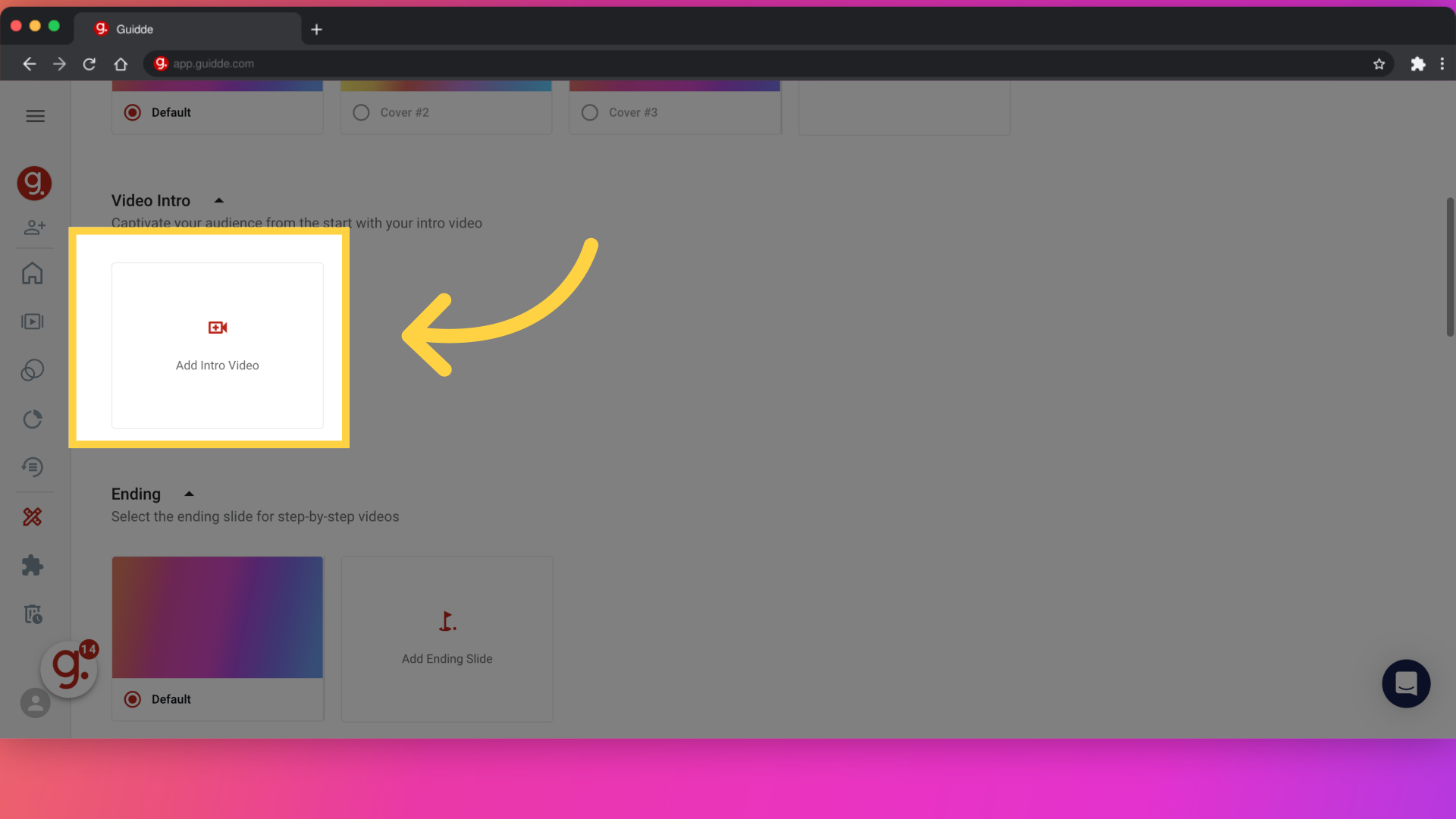
You can then upload your branded outro video for a strong finish.
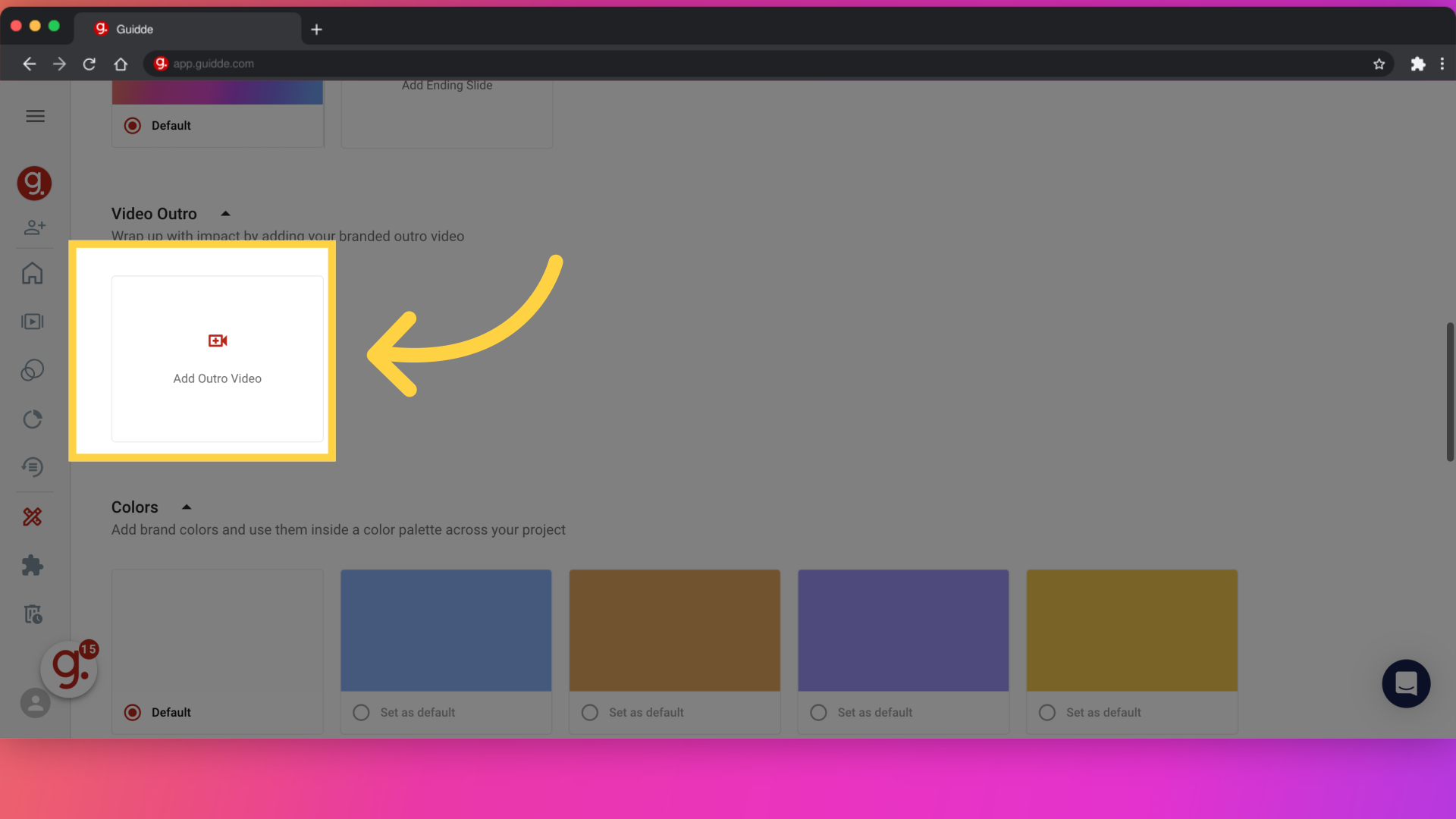
To make sure your videos emphasize your brand, you can add logos or favicons.
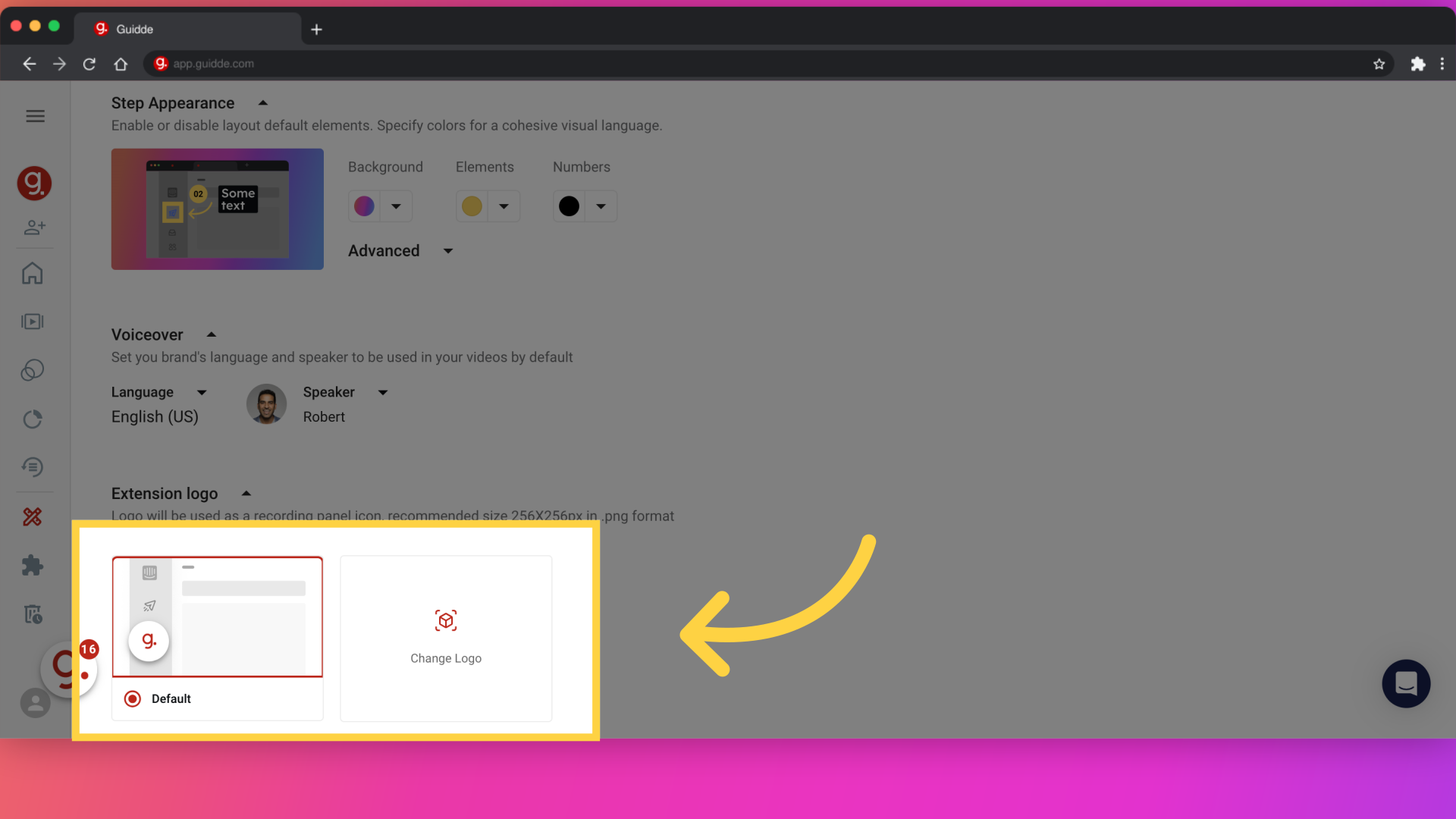
This guide covered the steps to add a Video Branded Cover, customize backgrounds, add slides, and adjust branding elements in Guidde