How to import content into a Course in Docebo
This guide will walk you through importing content into a Course in Docebo for Employee Training.
Start by logging into your Docebo platform as a Superadmin or with necessary permissions for user management.
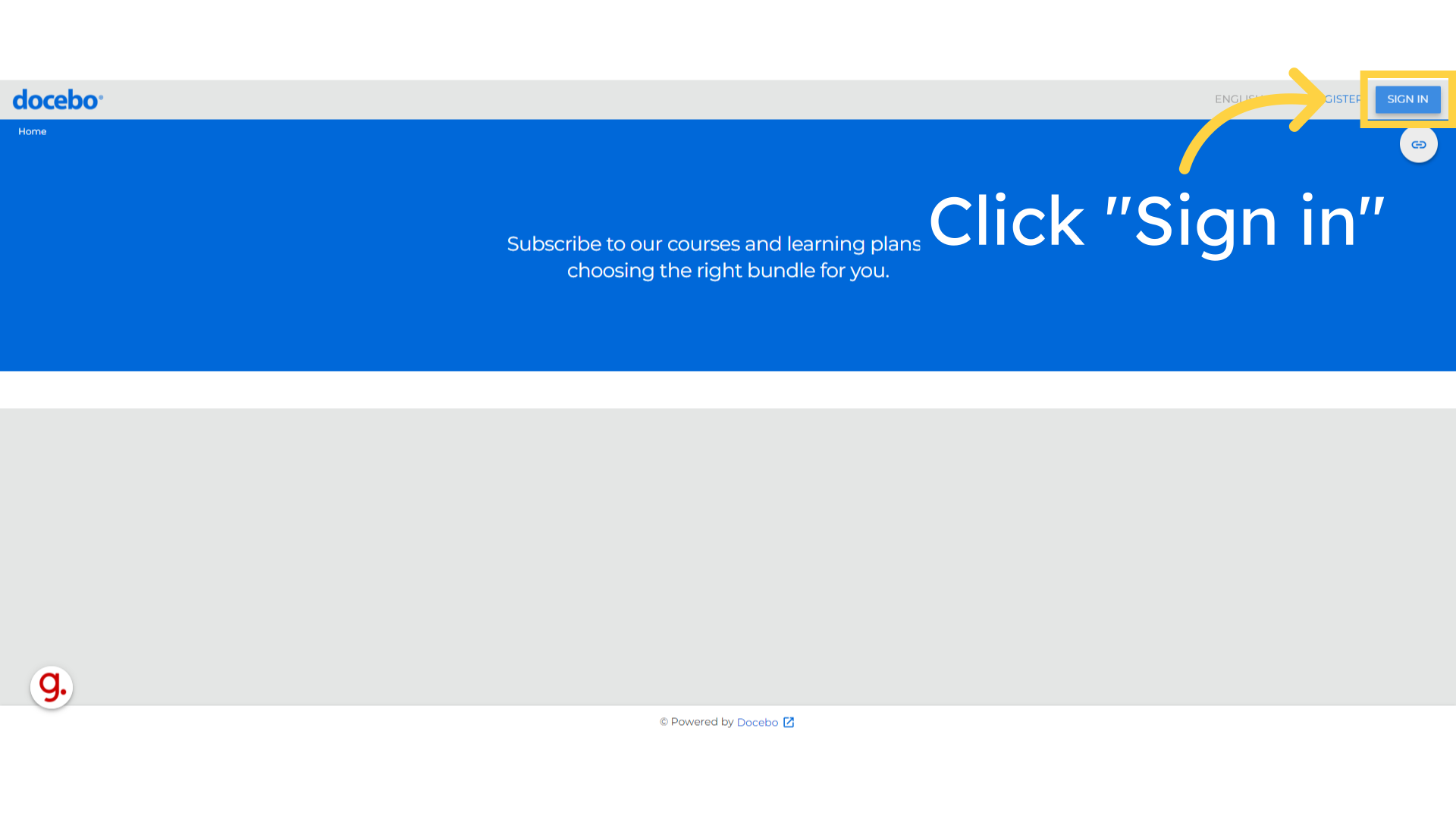
Enter your username
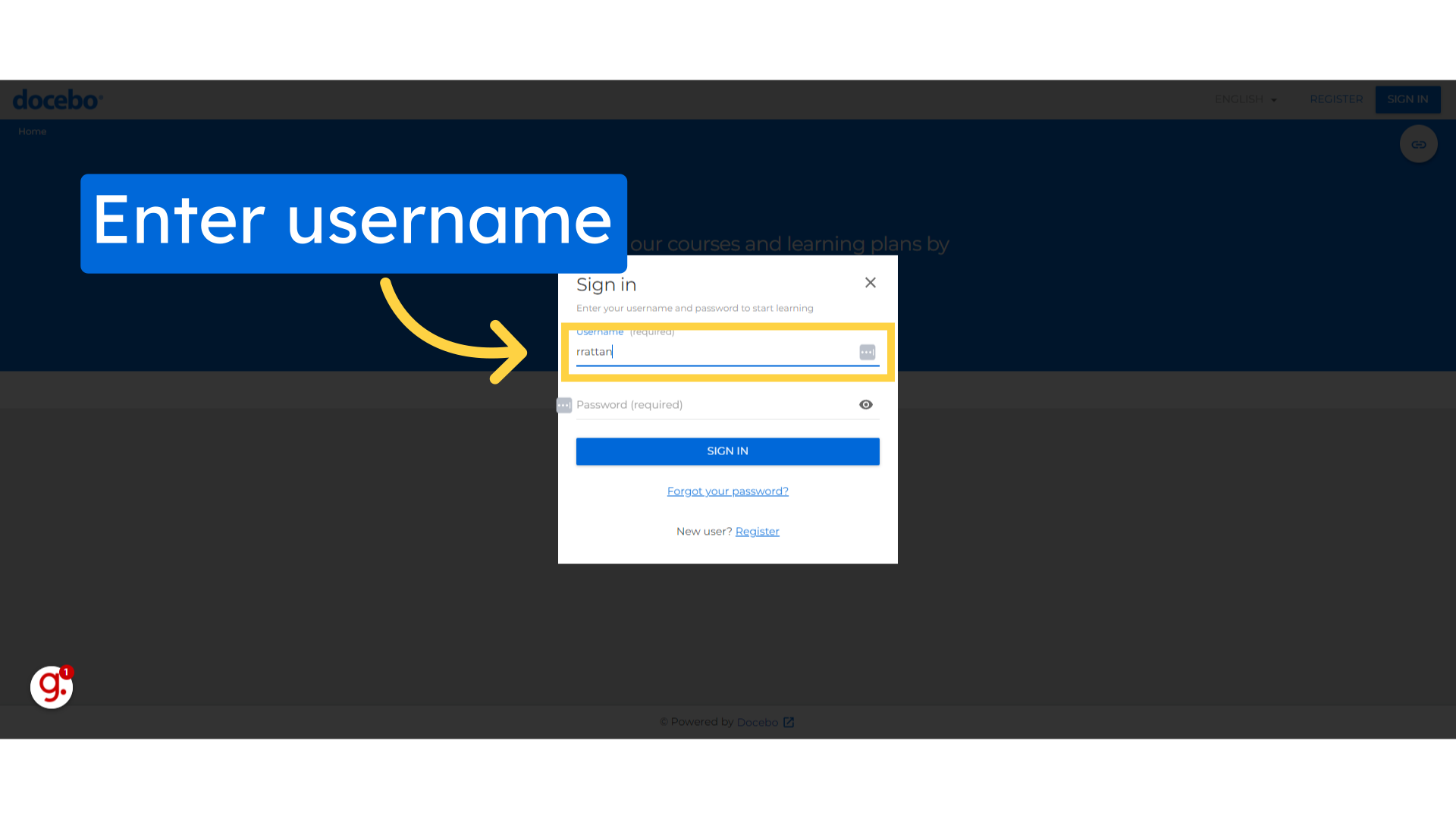
Fill your password.
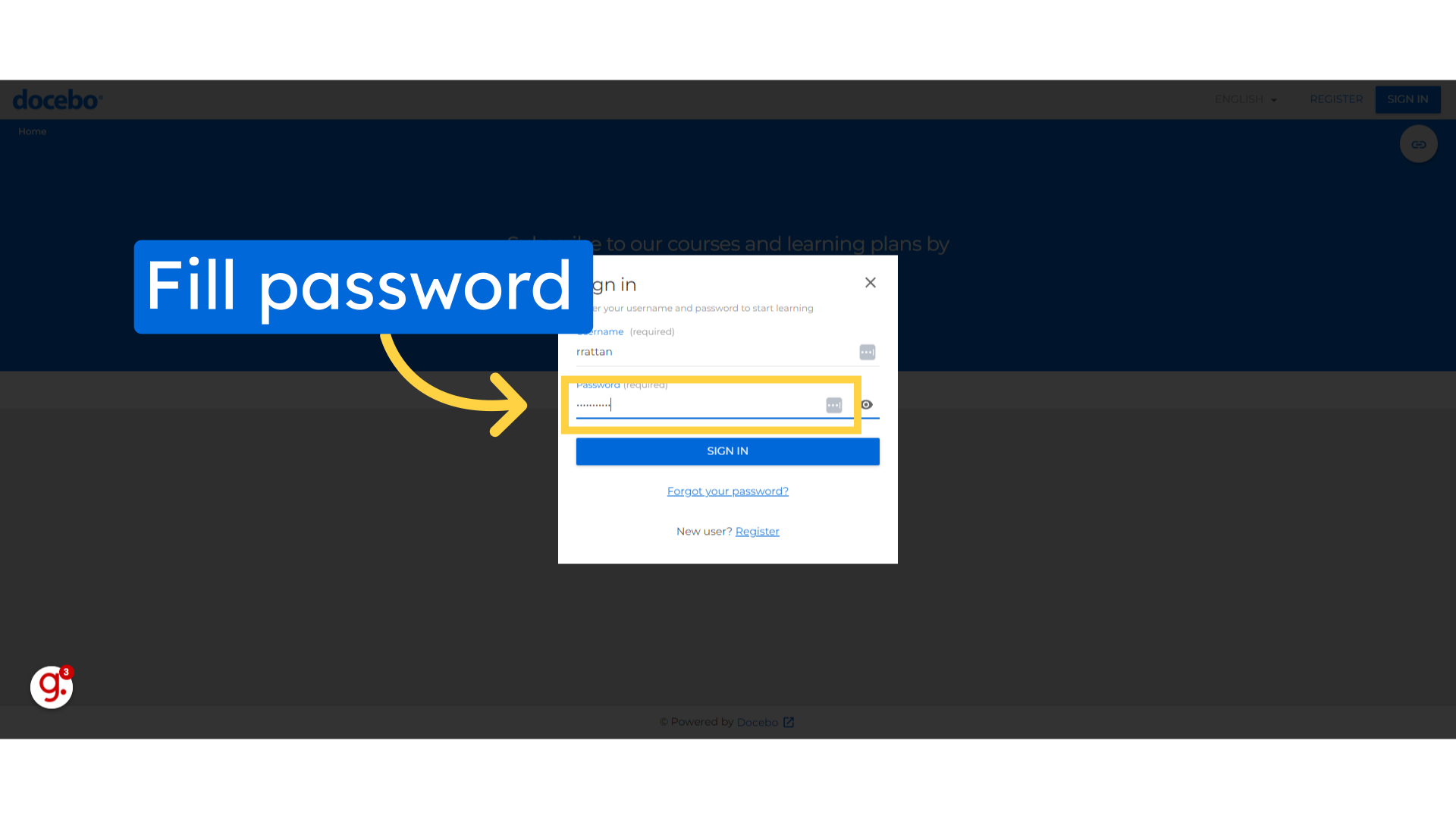
Click on the "Sign in" button.
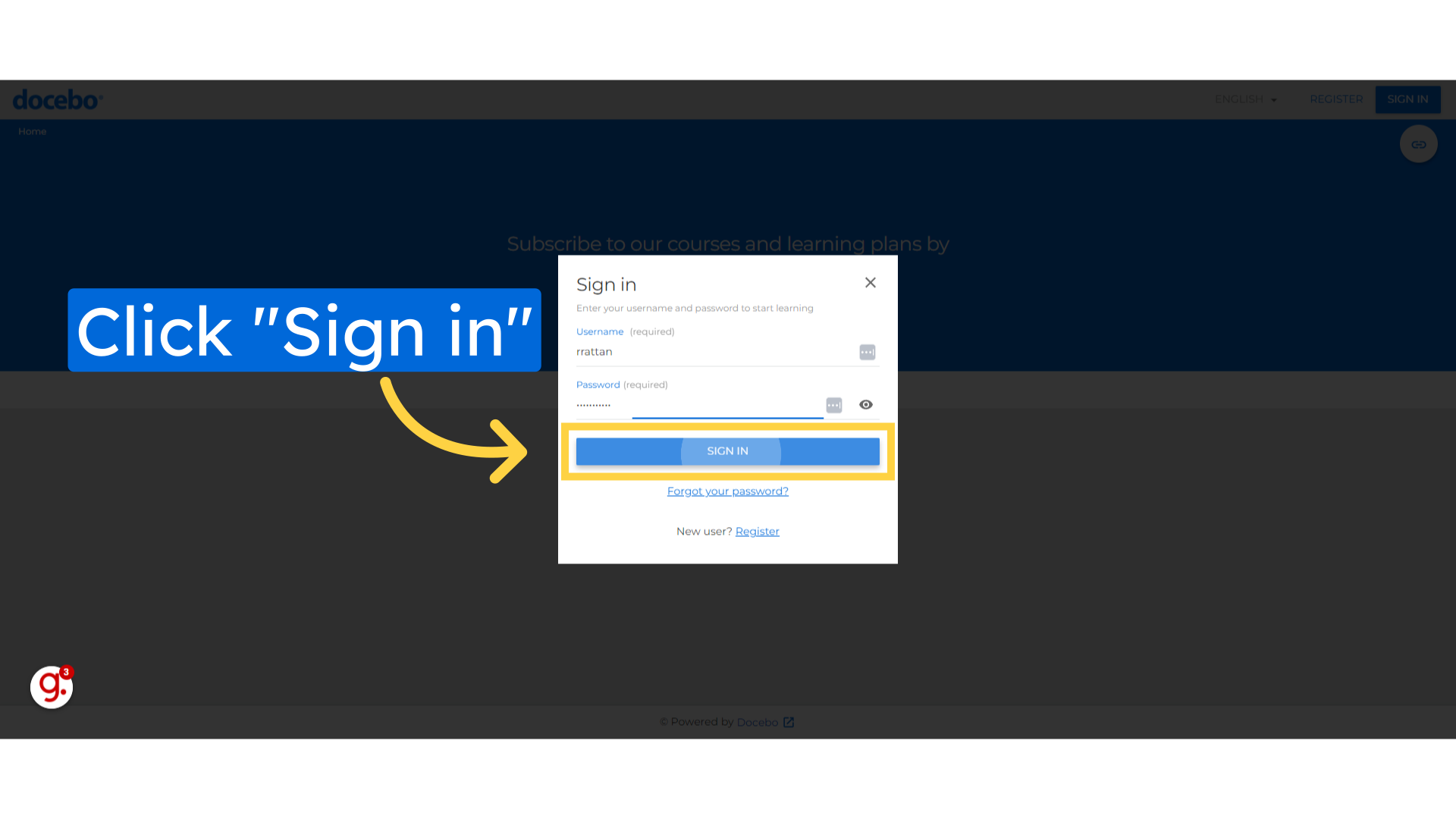
Once logged in, navigate to the Admin Menu by clicking on the gear icon in the top-right corner.
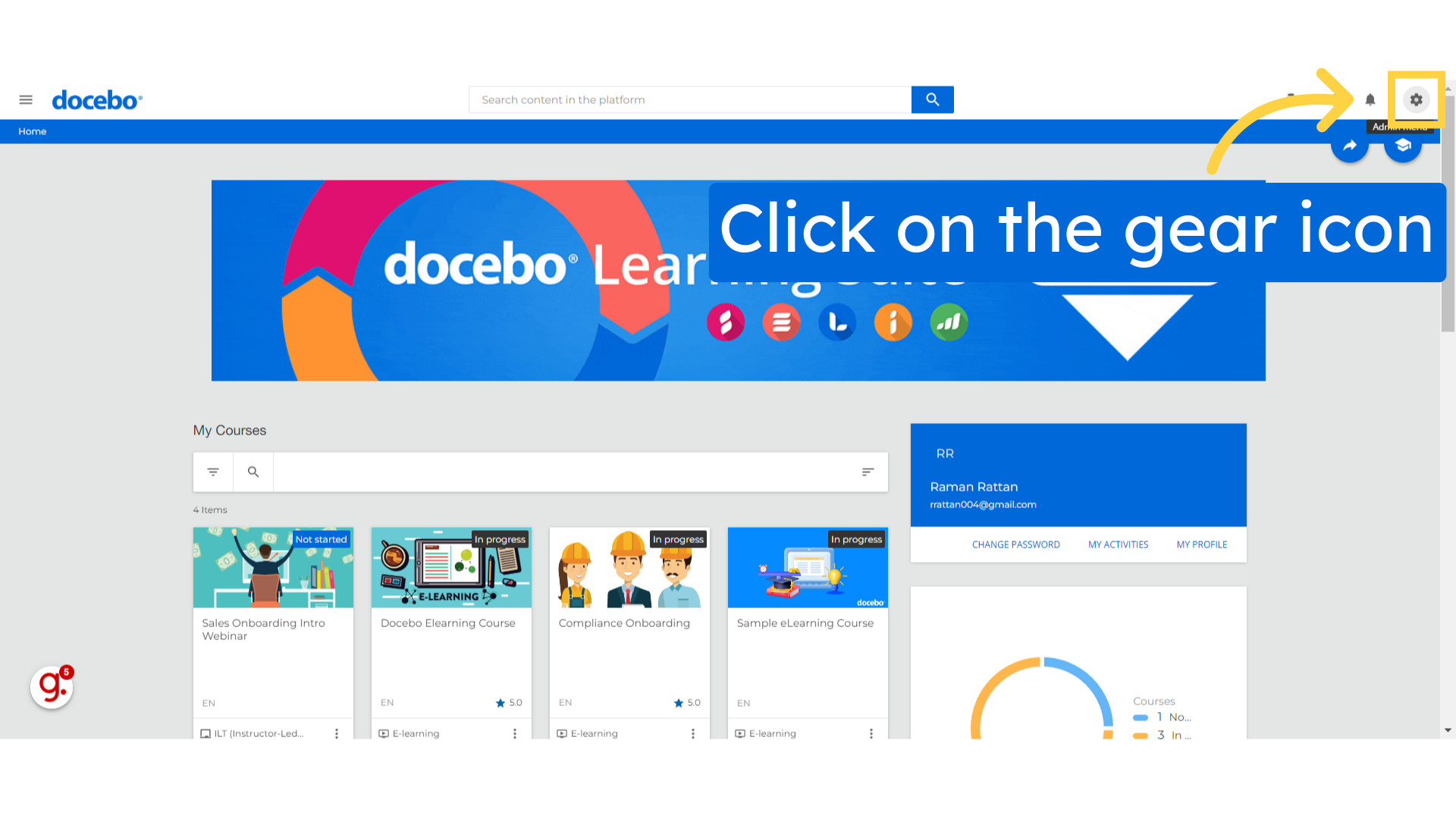
Navigate to the Course management section.
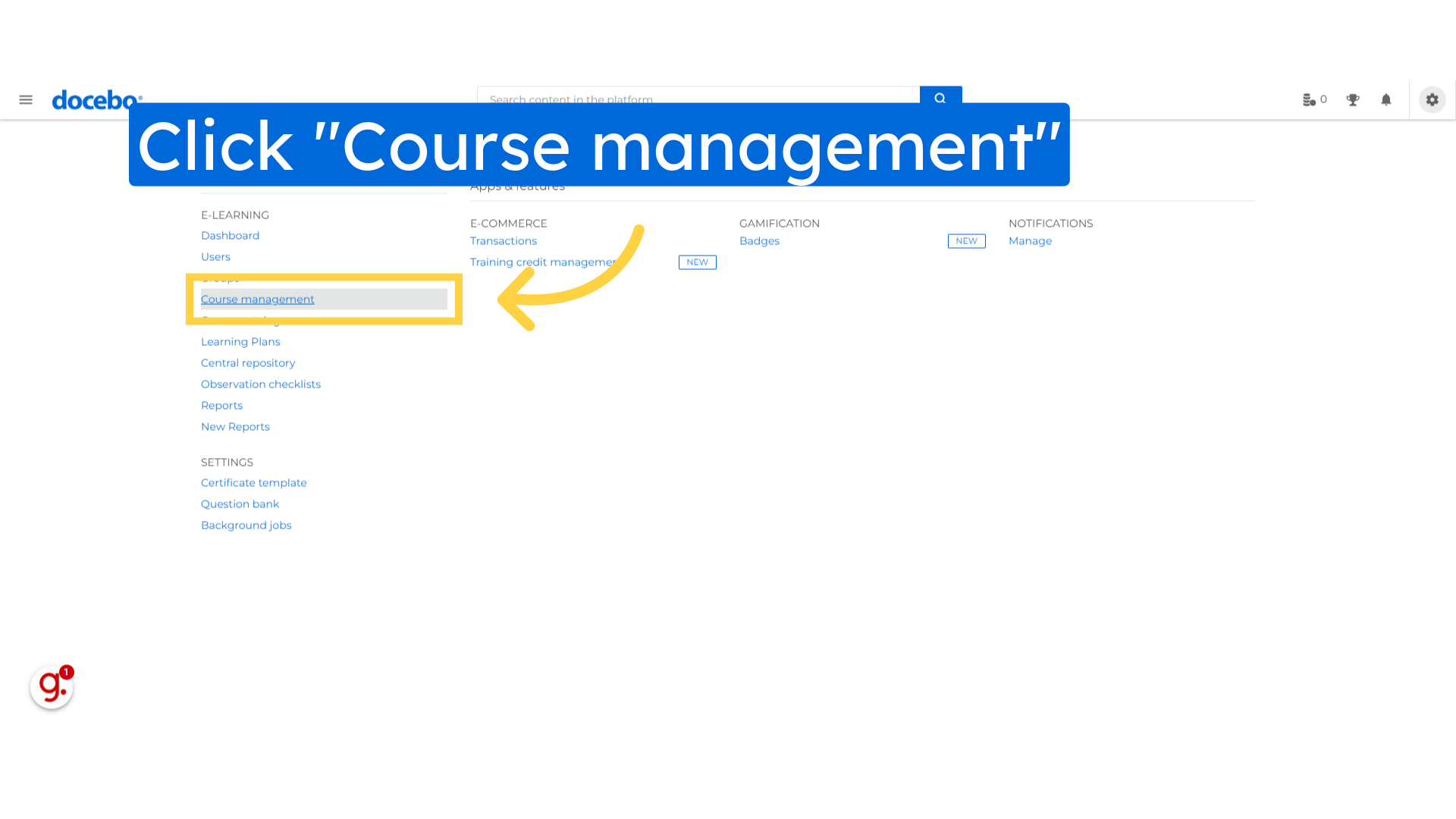
In the Search option, Enter a keyword to find the course where you want to load content.
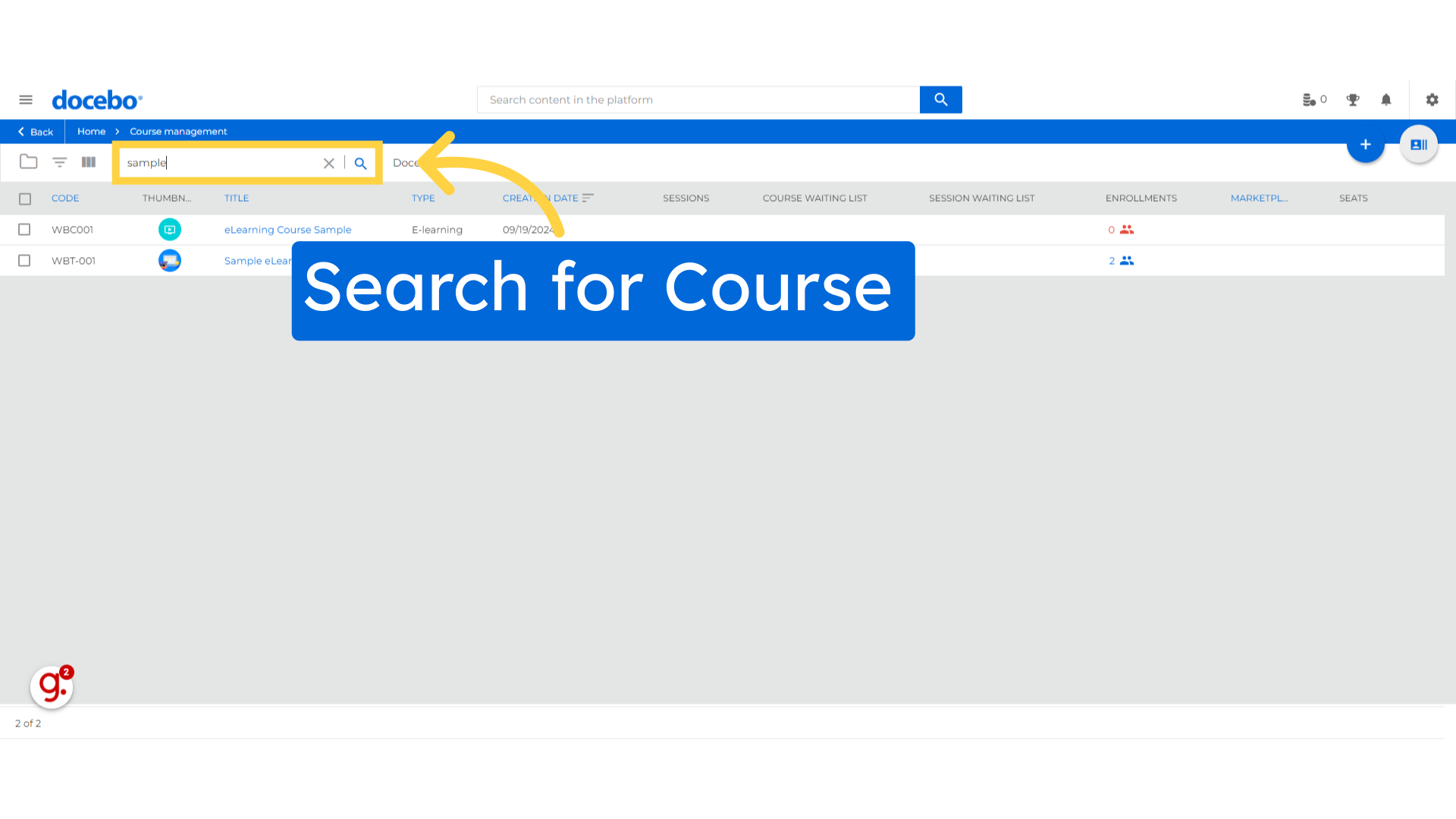
Click the search icon to view available results.
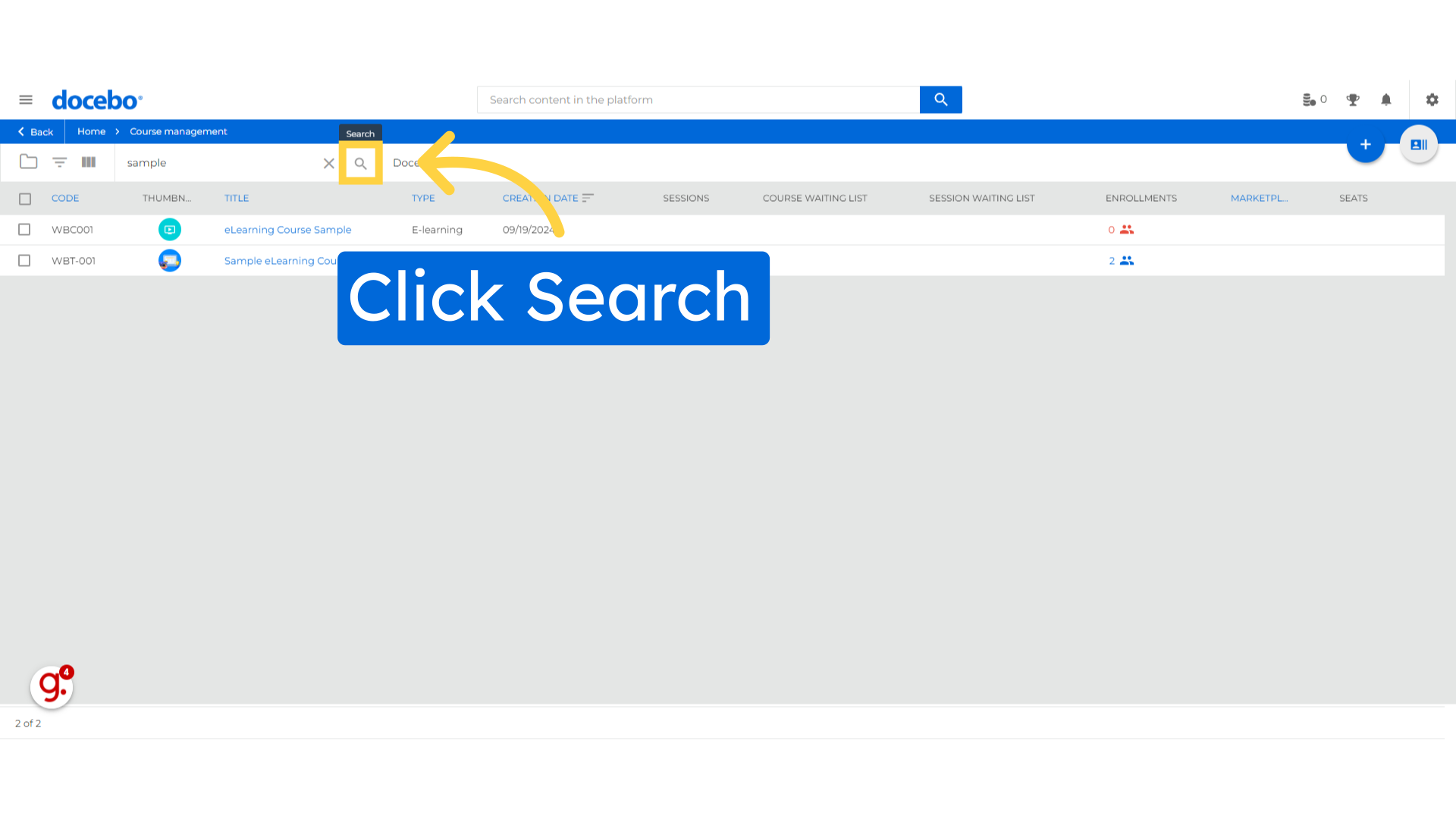
Select the course you want to edit.
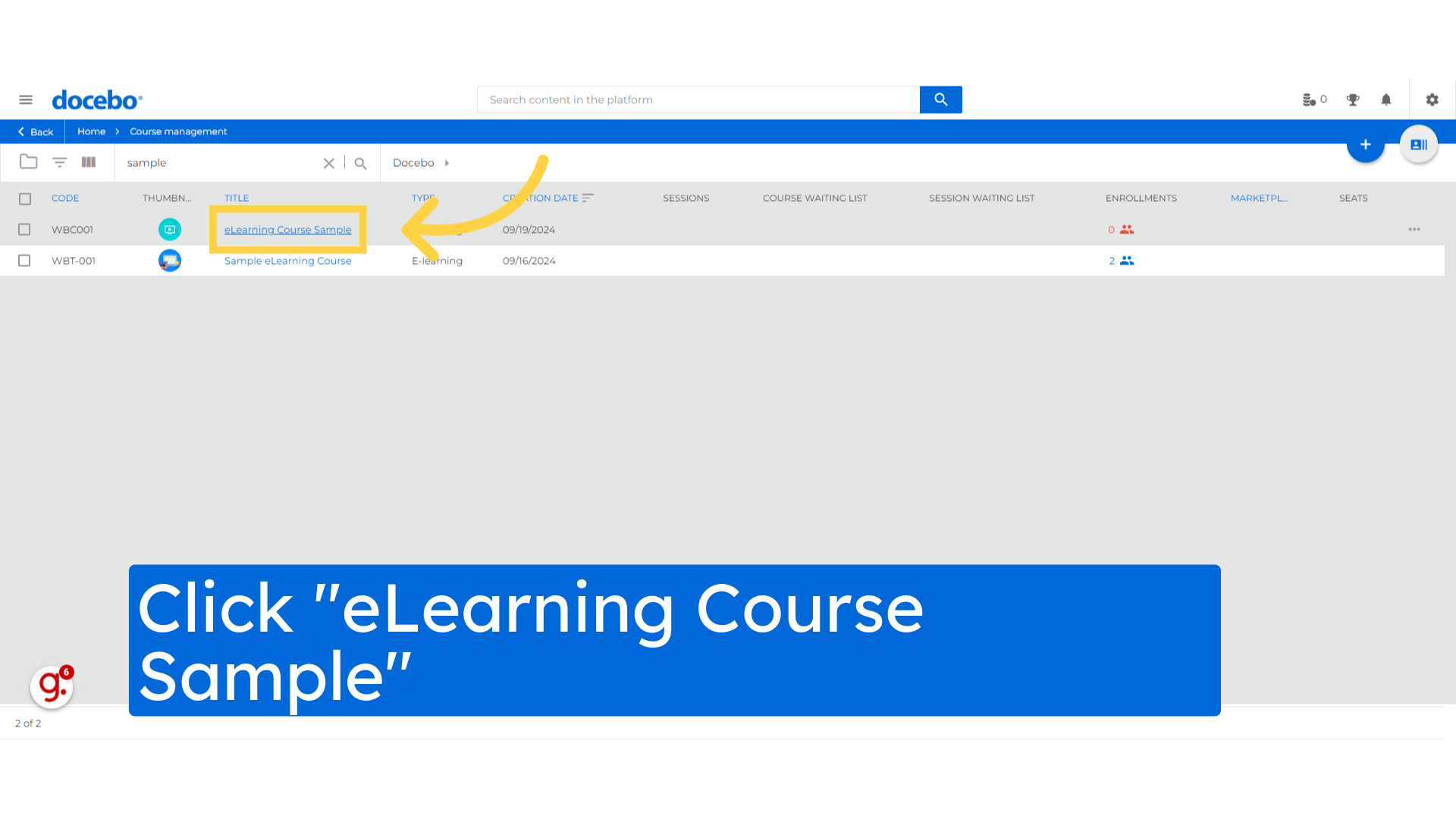
Access the "Training Material" section by navigate to next tab option
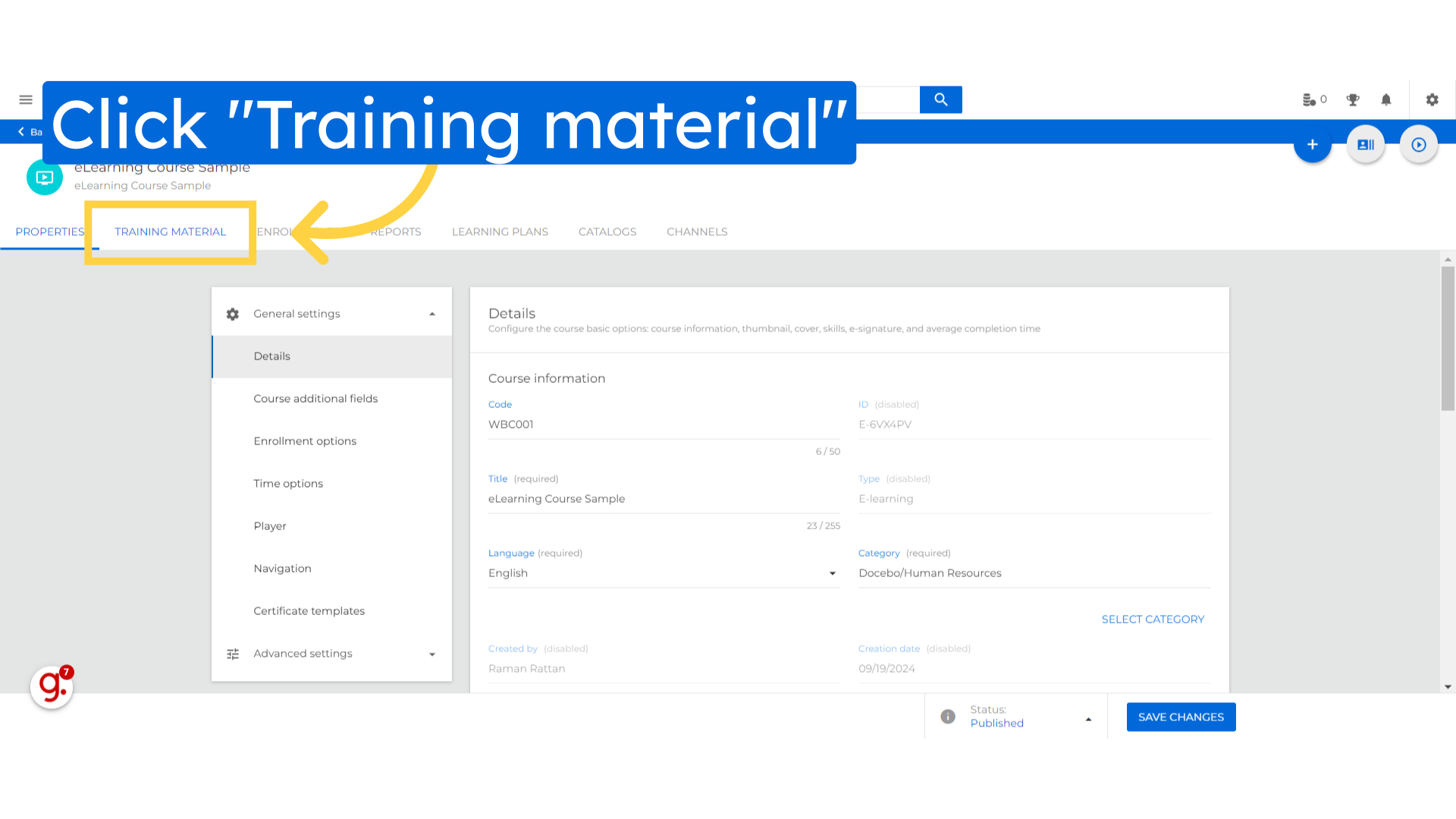
Click on "Add training material" to upload various learning objects, such as SCORM packages, videos, documents, tests, or quizzes.
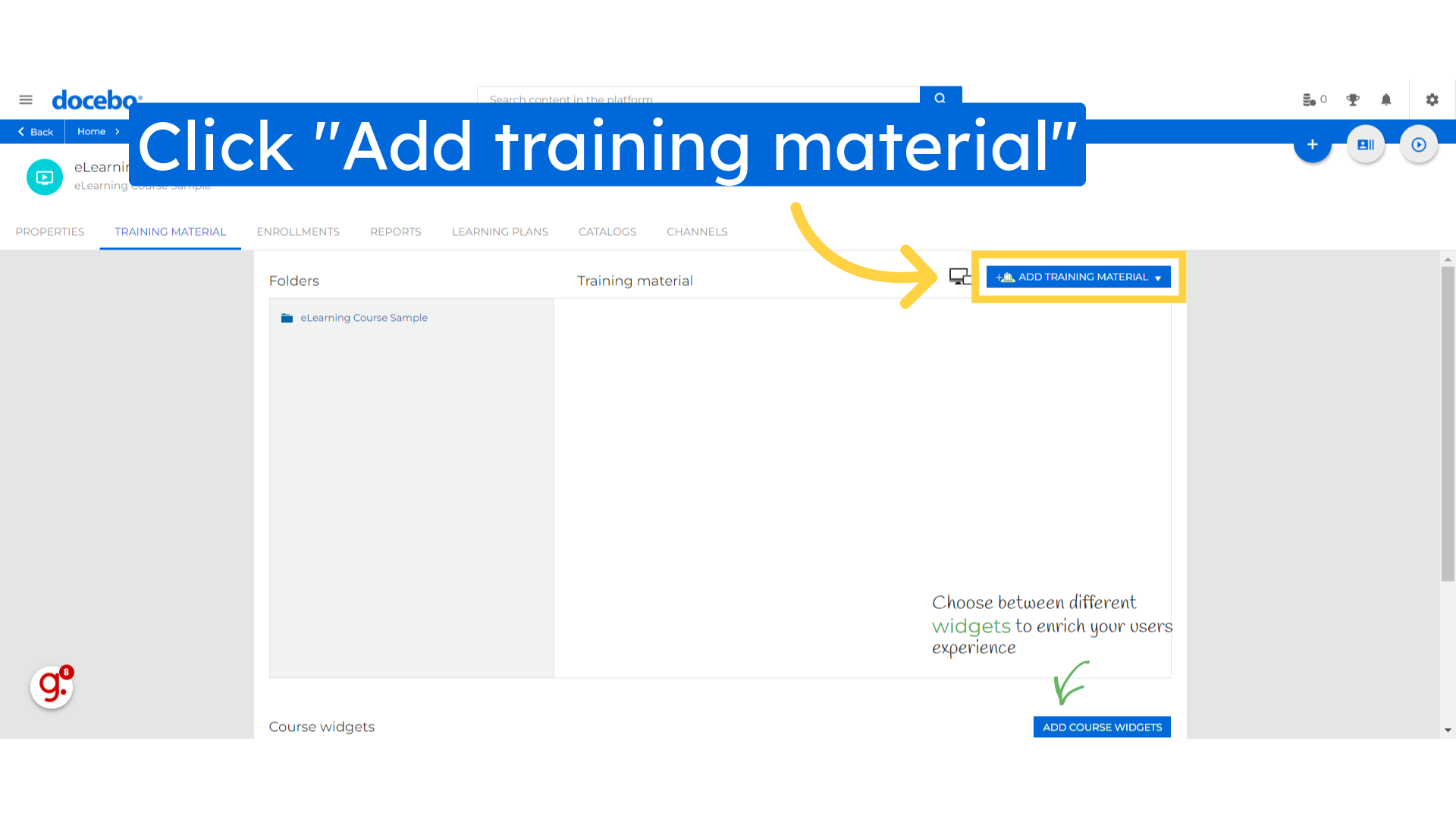
Select the SCORM option, SCORM packages are typically used to track learner progress
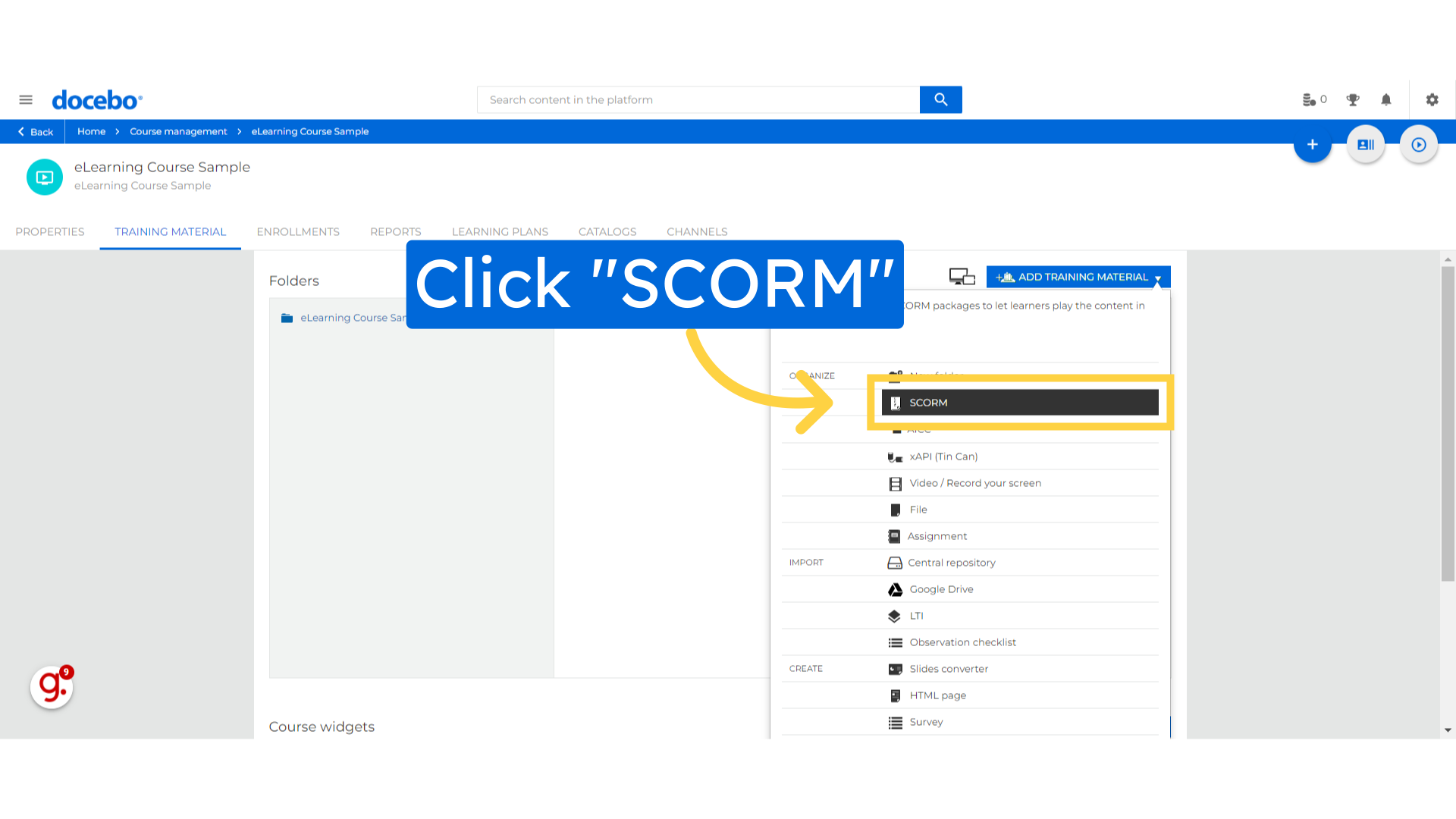
Upload a SCORM package zip file by selecting this option.
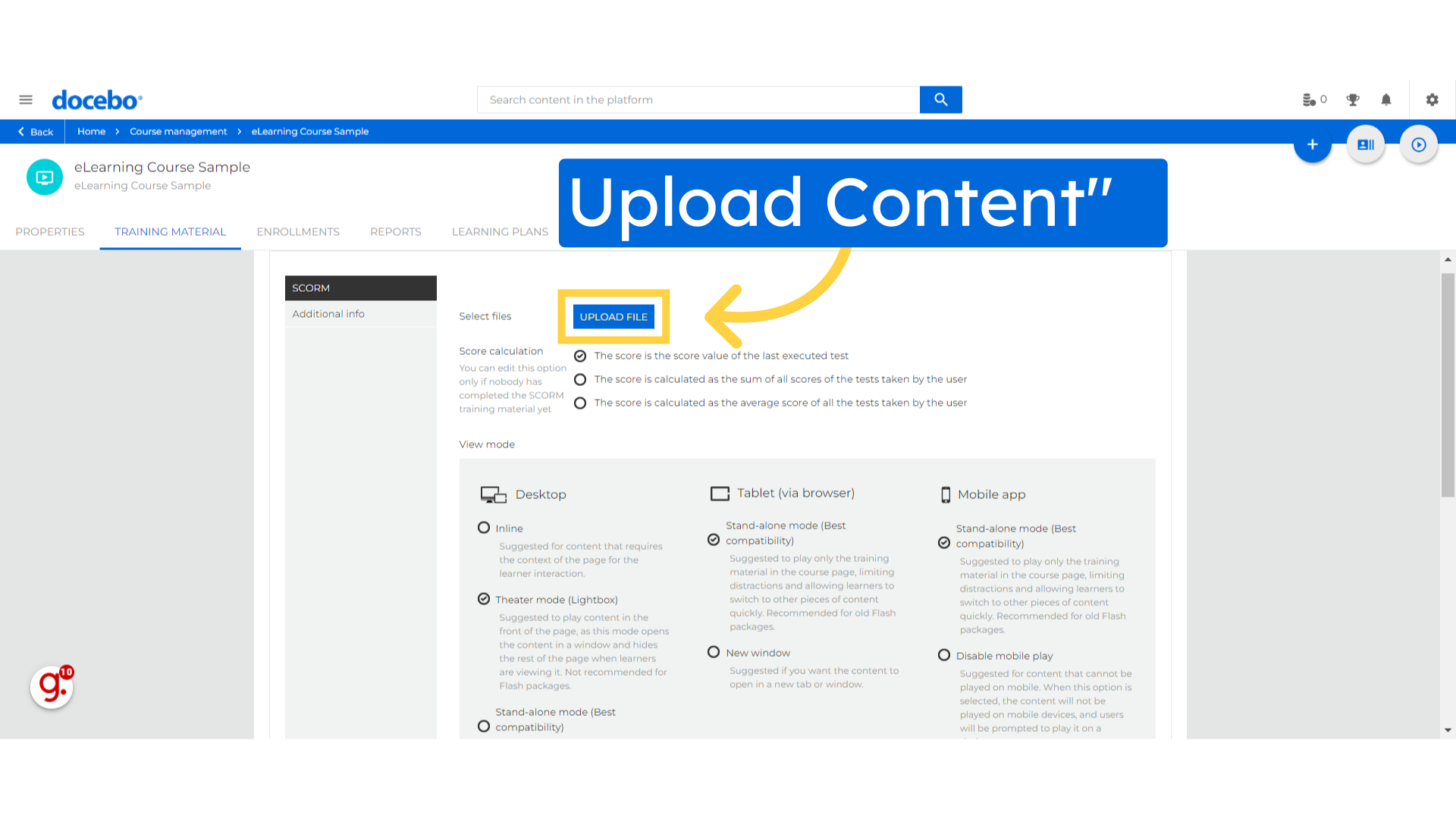
Save the changes made.
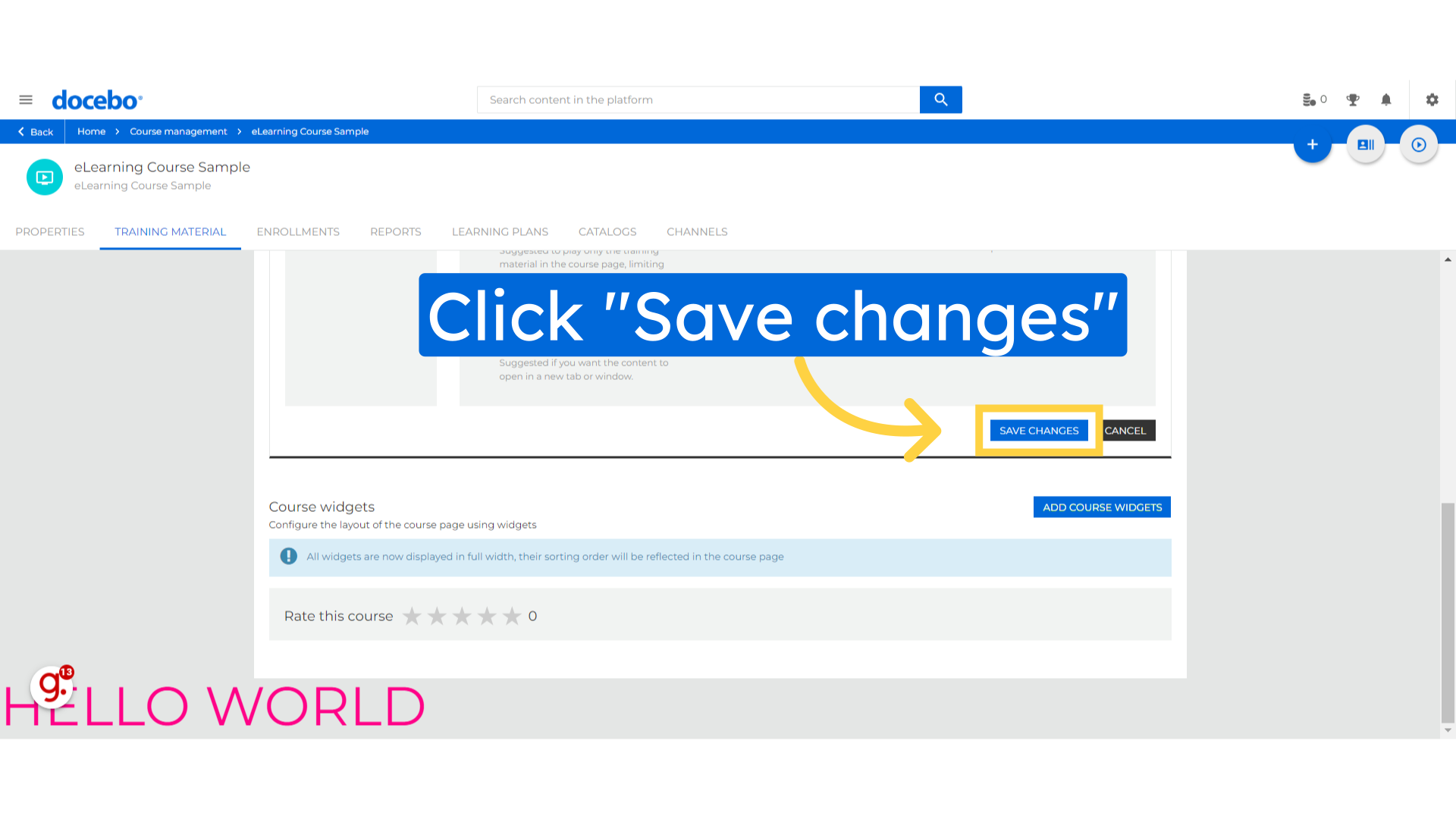
Access the properties settings.
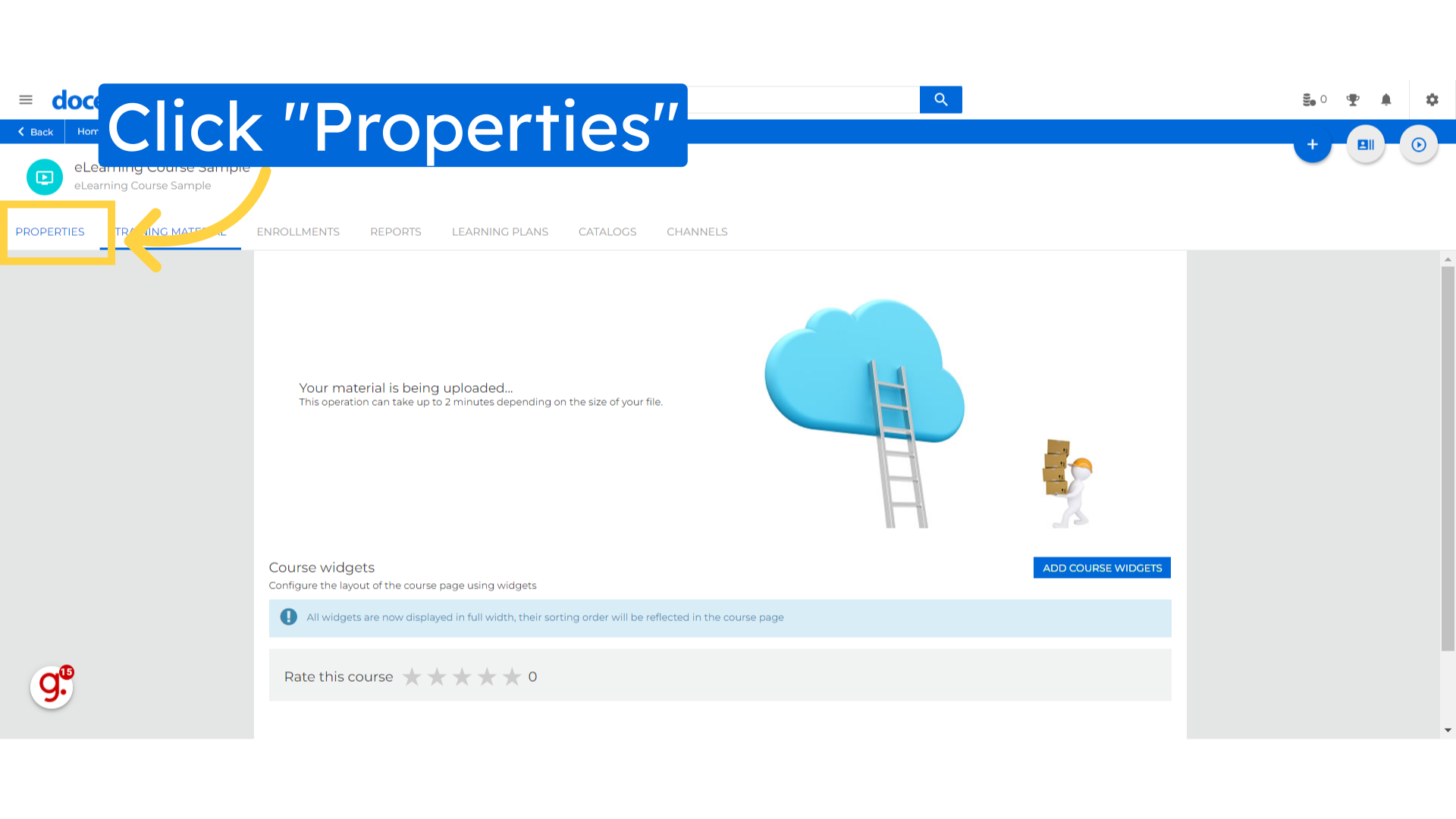
Save the changes made.
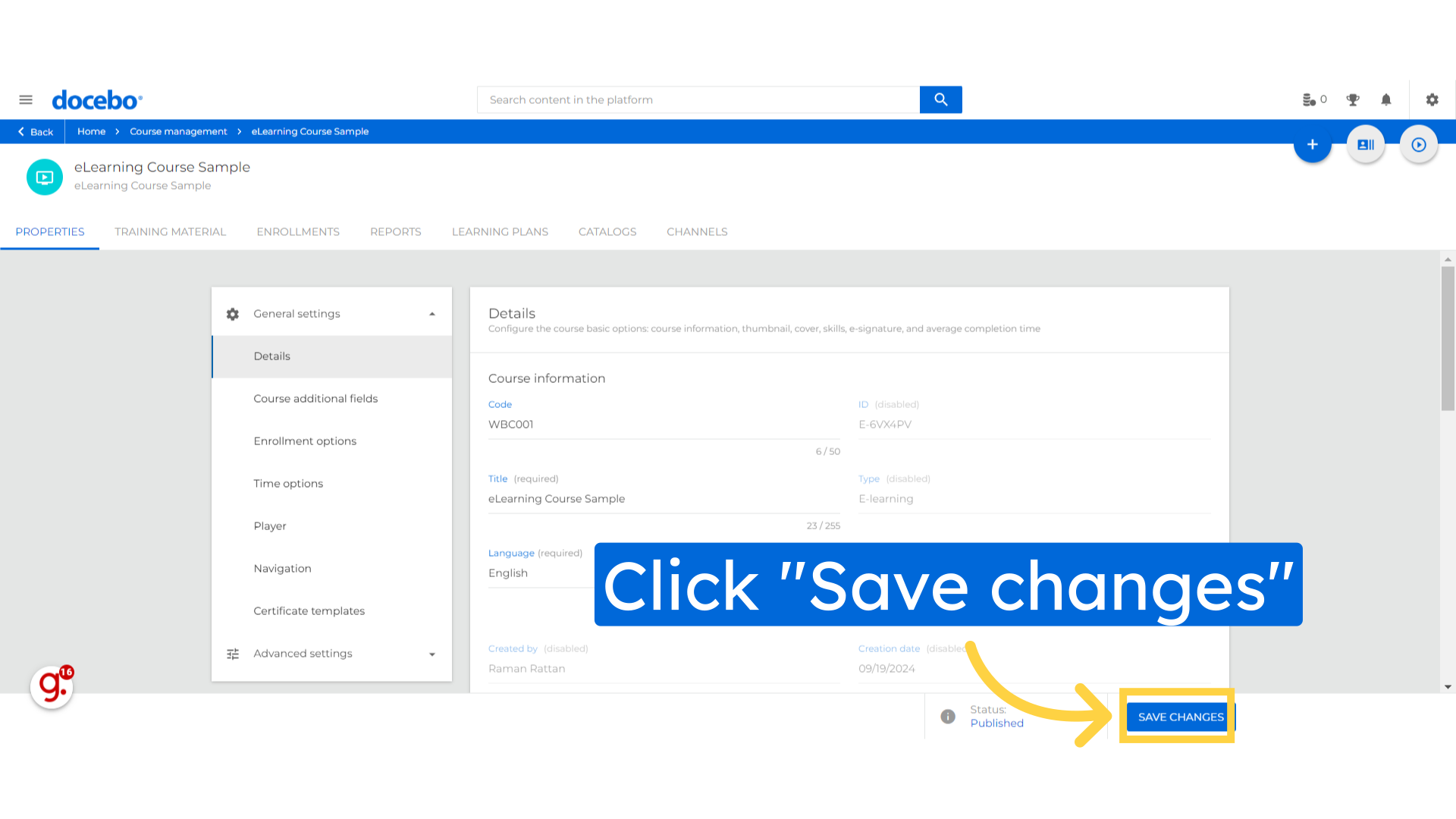
Thank you for watching. This guide covered importing content into a Course in Docebo for Employee Training, including selecting specific samples, uploading SCORM files, and finalizing changes.