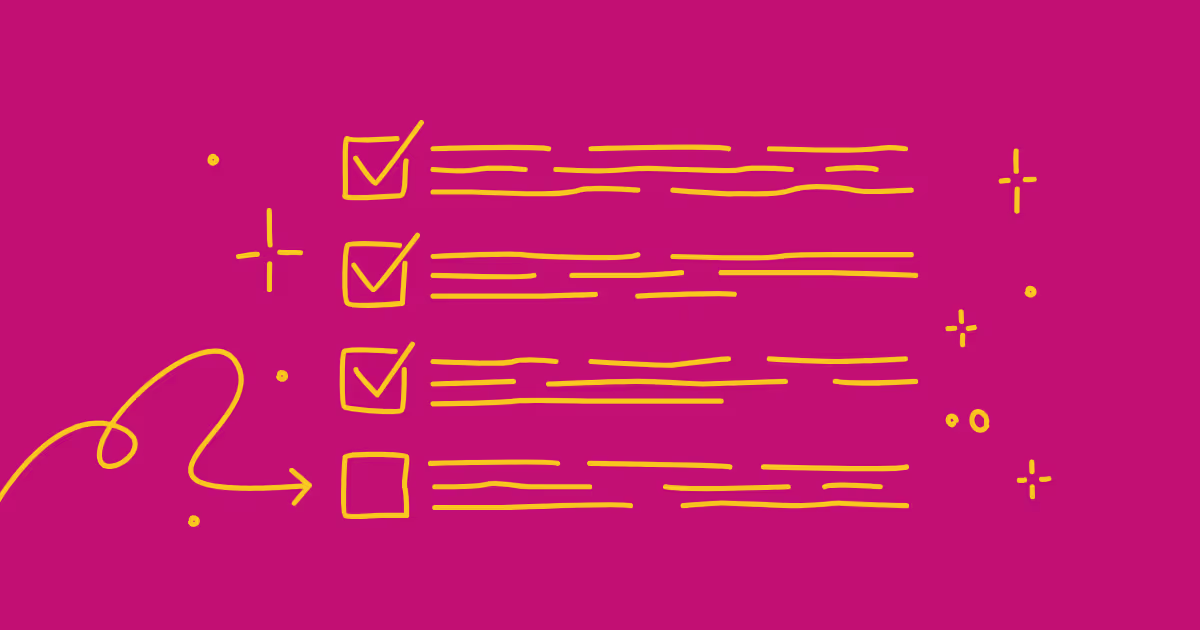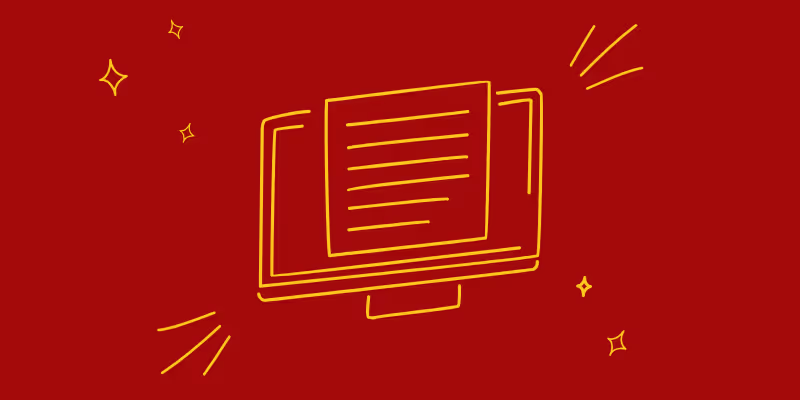Generate Visual HTML Pages for Your KB on Notion: A Comprehensive Guide
Welcome to our comprehensive guide on how to generate visual HTML pages for your Knowledge Base on Notion. A well-structured and visually appealing KB is crucial for effective knowledge management, and with the help of our step-by-step instructions, you'll be able to create a stunning and organized KB that is fully optimized for search engine rankings.
So, let's get started on unlocking the full potential of Notion's KB with visual HTML pages!
Understanding Knowledge Bases (KB) on Notion
Notion can be used to create and organize a wide range of digital content, including Knowledge Bases (KBs). A KB is a collection of information that is organized and structured to help users quickly and easily find the information they need.
In Notion, a KB can take many forms, from a simple list of links to a complex database with detailed articles and multimedia content. The beauty of creating a KB on Notion is that you can customize it to meet your specific needs, whether you're managing customer support tickets or creating a library of resources for your team.
The Importance of Visual HTML Pages for Your KB
Creating visual HTML pages for your Knowledge Base (KB) on Notion is a smart move that brings several benefits. By adding visuals such as images, videos, and infographics, you can make your content more engaging and easy to understand. This can lead to an improved user experience and higher user engagement, which can ultimately help to build your brand's reputation.
Moreover, creating visual HTML pages can make your content more accessible to users with disabilities. By including descriptive alt text for images and transcripts for videos, you can make your content more inclusive and reach a wider audience.
In addition, incorporating visual elements in your KB can also help to increase its visibility in search engine rankings. Search engines place a high value on visual content, so by optimizing your pages with relevant keywords and metadata, you can improve your chances of ranking higher in search results and fulfilling the user's intent in finding relevant information.
Setting Up Your Notion Account for KB Management
To get started, you'll need to set up a Notion account suitable for managing your KB. This involves organizing your KB content using Notion's unique features, such as databases, tables, and linked pages.
Organizing Your KB with Notion's Features
To efficiently manage your KB, you need to apply a structured and organized approach. Use Notion's built-in features like tags, linked pages, and nested databases to create a structure that suits your needs.
Visual HTML Page Generation: Step-by-Step Instructions
Here are step-by-step instructions to generate visual HTML pages for your Notion Knowledge Base:
- Create a new page in Notion where you want to add the visual HTML page.
- Click on the "Embed" button in the top right corner of the page.
- Select "Embed a webpage" from the options.Type in the URL of the webpage you want to embed and click "Embed".
- Once the page is embedded, click on the three-dot menu icon in the top right corner of the embedded page.
- Select "Open original" from the options.
- This will take you to the original webpage. Right-click anywhere on the page and select "View Page Source" or "Inspect Element" to view the HTML code of the page.
- Copy the entire HTML code.
- Go back to your Notion page and click on the three-dot menu icon in the top right corner of the embedded page again.
- Select "Edit" from the options.
- Click on the "HTML" button in the toolbar.
- Paste the HTML code you copied earlier into the HTML editor.
- Click "Preview" to preview the visual HTML page.
- If you're satisfied with the result, click "Save" to add the visual HTML page to your Notion Knowledge Base.

Guidde: An Essential Tool for your Notion KB
To create engaging visual HTML pages for your Notion knowledge base, Guidde is the perfect tool. With Guidde's web browser extension, users can effortlessly record their screen while carrying out a task, and easily add voiceover, text, a background, and additional steps to the video.
The resulting Guidde video can be exported as a GIF or a series of screenshots and easily shared by copying the link from the Guidde system. With Guidde, users can create stunning how-to guides, screenshots, and GIFs in just a few clicks.
To use your videos, GIFs or screenshots from Guidde, you can copy directly from the Guidde system by clicking Share > Copy Link, or:
- Click Share on the video
- Click Smart Copy
- Select Notion the list of platforms underneath “Copy to any product that supports HTML”
- The HTML will be copied to your clipboard for you to paste into the appropriate area
Tips and Best Practices for Generating Visual HTML pages on your Notion KB
Here are some tips and best practices to help you generate visually appealing HTML pages for your KB on Notion:
- Use high-quality images and videos: Make sure the images and videos you use are high-quality and relevant to the content you are presenting. This will help to engage your users and make the content more interesting.
- Keep it simple: Avoid cluttering your pages with too much information or too many elements. Keep the design clean and simple to make it easy for users to navigate and find what they need.
- Use headings and subheadings: Use headings and subheadings to break up the text and make it easier to scan. This will help users to find the information they need quickly.
- Use bullet points and lists: Bullet points and lists can help to organize information and make it easier to read. They are particularly useful for presenting step-by-step instructions.
- Test your pages: Make sure to test your HTML pages on different devices and browsers to ensure that they are displaying correctly. This will ensure that your users have a seamless experience.
Exporting Your KB Pages from Notion
Exporting your knowledge base pages from Notion is a quick and easy process that allows you to share your content with others who may not have access to your Notion account. To export a page or database, simply open it in Notion and click on the "Export" button. You can choose to export as a PDF, HTML file, or Markdown file.
The PDF format is great for sharing with others who may not have access to the internet or your Notion account, while the HTML and Markdown formats allow you to share your content online in a more interactive way. Keep in mind that when exporting, any linked databases or pages will also be included in the export.
Hosting Your Visual HTML KB on a Website
Once you have generated your visual HTML pages for your Notion knowledge base, you can host them on a website to make it more accessible to your users. There are many website hosting services available such as WordPress, Wix, or Squarespace.
You can either create a new website or add your Notion knowledge base pages to an existing one. Make sure that the website you choose supports HTML, as this is the format in which your pages will be exported from Notion.
Once you have selected your hosting service, you can upload your visual HTML pages and customize the appearance of your knowledge base to match your branding. Hosting your visual HTML KB on a website is a great way to make it available to a wider audience and increase its visibility online.
Final Thoughts
Notion's knowledge base feature is already a powerful tool for organizing and sharing information, but adding visual HTML pages takes it to the next level. By following the steps outlined in this article, you can create engaging and informative pages that will make your content more accessible to users and improve its visibility in search engines.
With Guidde's web browser extension, generating these pages is easier than ever before. So why not take your Notion KB to the next level and start creating visual HTML pages today? Sign up for Guidde and start creating stunning how-to video guides, screenshots, and GIFs with just a few clicks.